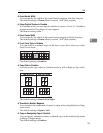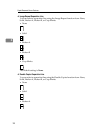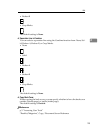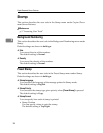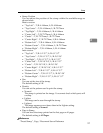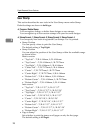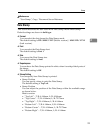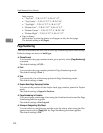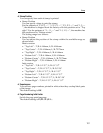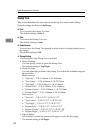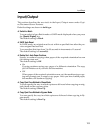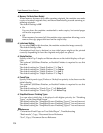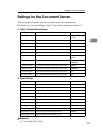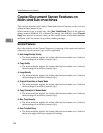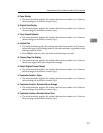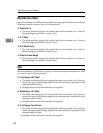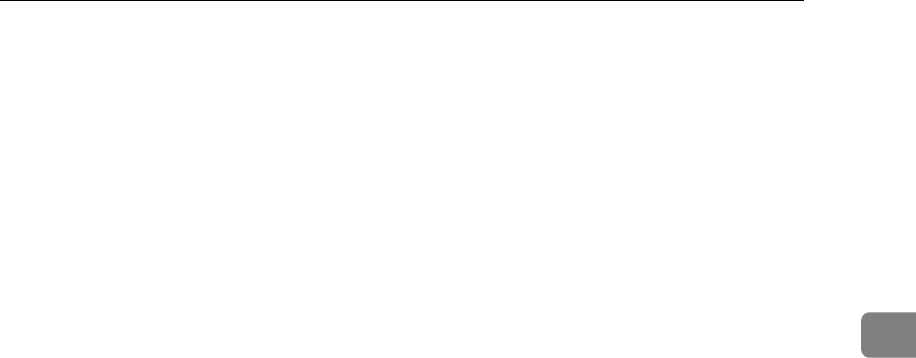
Stamp
101
3
❖ Stamp Position
You can specify how each of stamp is printed.
•Stamp Position
You can specify where to print the stamp.
For the patterns of “P1, P2, ---”, “1/5, 2/5, ---”, “P.1, P.2, ---”, and “1, 2, ---
”, the machine is shipped from the factory with this position set to “Top
right”. For the patterns of “-1-, -2-, ---” and “1-1, 1-2, ---”, the machine has
this position set to “Bottom center”.
The setting range is as follows:
•Stamp Position
You can adjust the position of the stamp within the available range as
shown below.
Metric version:
• “Top Left”…T/B: 4-144mm, L/R: 4-144mm
• “Top Center”…T/B: 4-144mm, L/R: 72-72mm
• “Top Right”…T/B: 4-144mm, L/R: 4-144mm
• “Bottom Left”…T/B: 4-144mm, L/R: 4-144mm
• “Bottom Center”…T/B: 4-144mm, L/R: 72-72mm
• “Bottom Right”…T/B: 4-144mm, L/R: 4-144mm
Inch version:
• “Top Left”…T/B: 0.1"-5.7", L/R: 0.1"-5.7"
• “Top Center”…T/B: 0.1"-5.7", L/R: 2.8"-2.8"
• “Top Right”…T/B: 0.1"-5.7", L/R: 0.1"-5.7"
• “Bottom Left”…T/B: 0.1"-5.7", L/R: 0.1"-5.7"
• “Bottom Center”…T/B: 0.1"-5.7", L/R: 2.8"-2.8"
• “Bottom Right”…T/B: 0.1"-5.7", L/R: 0.1"-5.7"
❖ Superimpose
You can have page numbers printed in white when they overlap black parts
of the image.
The default setting is Off.
❖ Page Numbering Initial Letter
Switch the page print language.
The default setting is P1,P2.../P.1,P.2....