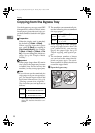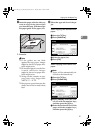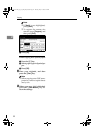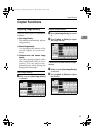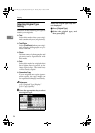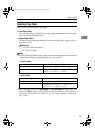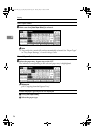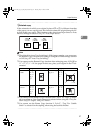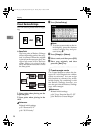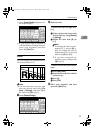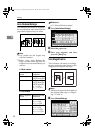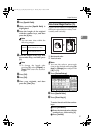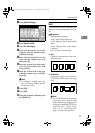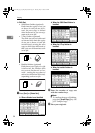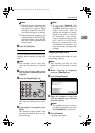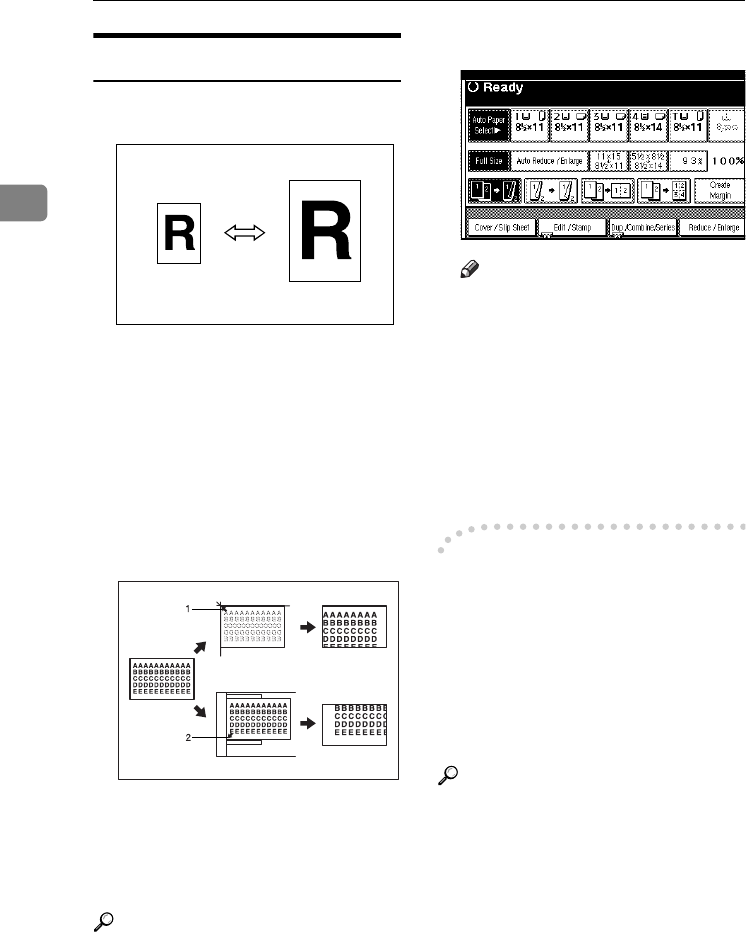
Copying
28
2
Preset Reduce/Enlarge
You can select a preset ratio for copy-
ing.
❖ Base Point
The base point of Reduce/Enlarge
differs depending on how the orig-
inal is scanned. When the original
is placed on the exposure glass, the
upper left corner will be the base
point. When it is placed in the
ADF, the bottom left corner will be
the base point.
1. Base point when placing on the
exposure glass.
2. Base point when placing in the
ADF.
Reference
Related initial settings
p.95 “Shortcut R/E”
p.96 “R/E Priority”
A Press [Reduce/Enlarge].
Note
❒ To select a preset ratio on the in-
itial display, press the shortcut
reduce/enlarge key and pro-
ceed to step
D
.
B Press [Enlarge] or [Reduce].
C Select a ratio, and then press [OK].
D Place your originals, and then
press the {Start} key.
-Create margin mode
Use Create Margin to reduce the im-
age to 93% of its original size with the
center as reference. You can assign
this function to a shortcut key on the
initial display. By combining it with
the Reduce/Enlarge function, you
can also provide the Reduce/Enlarge
copy with a margin.
Reference
Related initial settings
p.94 “Copy Function Key: F1-F5”
p.96 “Ratio for Create Margin”
GCKA031e
AdonisC4-EN_copy_F_FM_forPaper.book Page 28 Thursday, May 12, 2005 4:04 PM