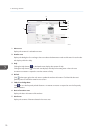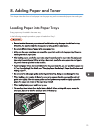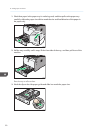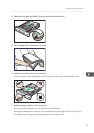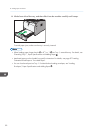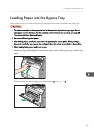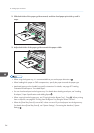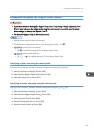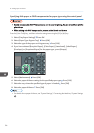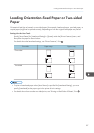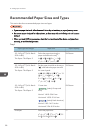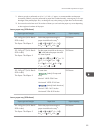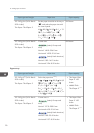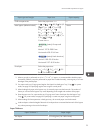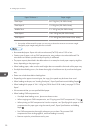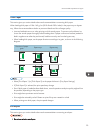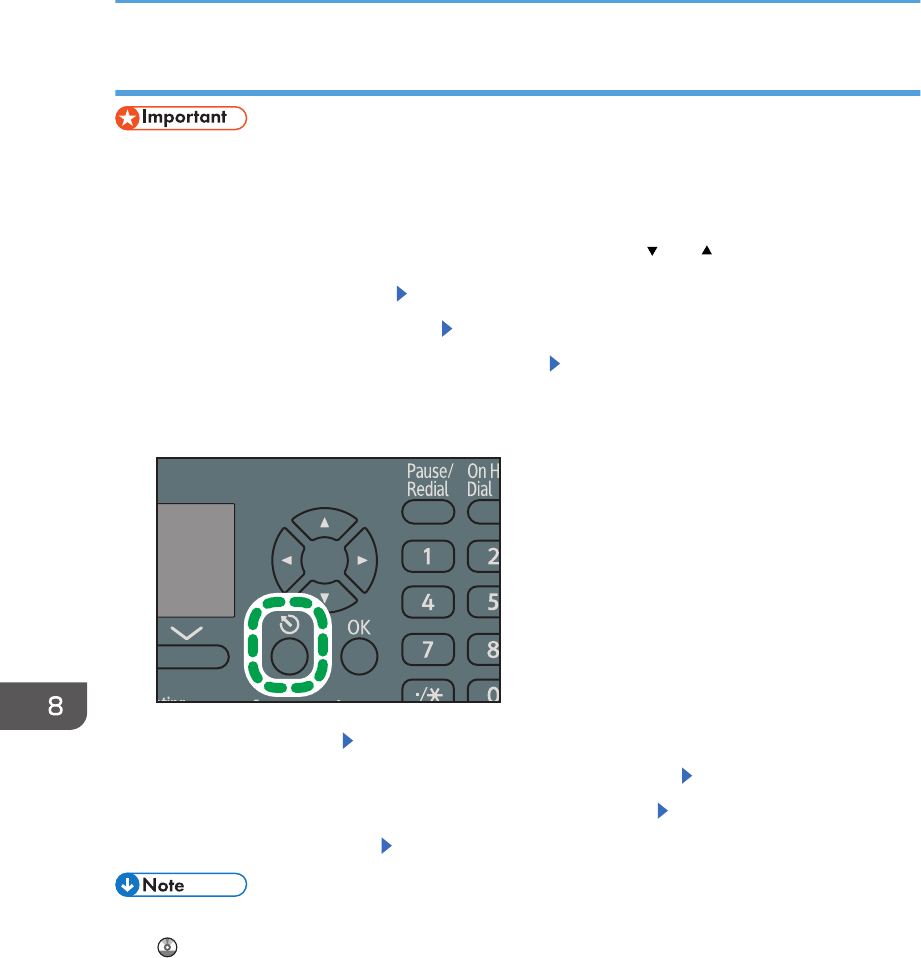
Specifying thick paper or OHP transparencies for paper type using the control panel
• Usually only one side of OHP transparencies can be used for printing. Be sure to load them with the
print side up.
• When printing onto OHP transparencies, remove printed sheets one by one.
Press the [User Tools] key, and then select the setting items using the [ ] or [ ] key.
1. Select [Tray Paper Settings]
Press OK
2. Select [Paper Type: Bypass Tray] Press [OK]
3. Select the type of the paper set in bypass tray Press [OK]
4. If you have selected [Recycled Paper], [Color Paper], [Letterhead], [Label Paper],
[Envelope], or [Preprinted Paper] for the paper type, press [Escape]
DBH015
5. Select [Maintenance] Press [OK]
6. Select the paper thickness setting for the specified paper type Press [OK]
7. Select the tray where the specified type of paper is loaded Press [OK]
8. Select the paper thickness Press [OK]
• For details about paper thickness, see "System Settings", Connecting the Machine/ System Settings
.
8. Adding Paper and Toner
86