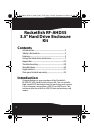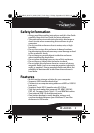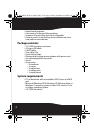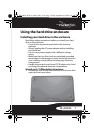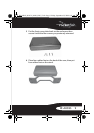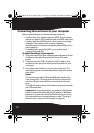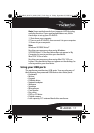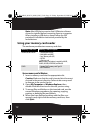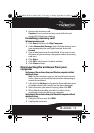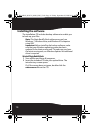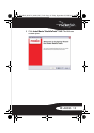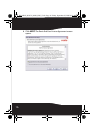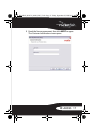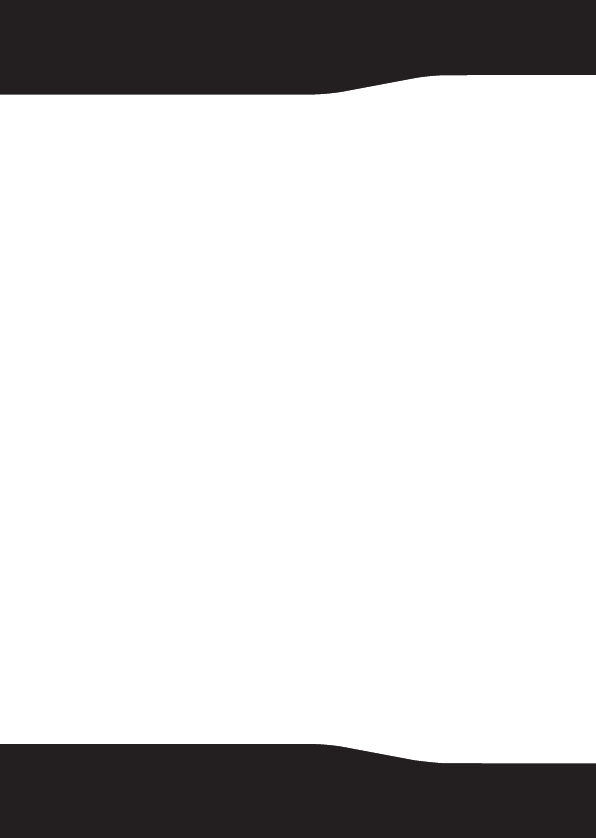
10
Connecting the enclosure to your computer
Before connecting your external storage enclosure:
• Confirm that your system supports SATA. If your system
does not support SATA, please install an eSATA host card.
• Confirm that the eSATA port on your system is working
properly. If not, please refer to your computer
manufacturer for assistance in getting the eSATA port to
work properly.
• To enable auto mount for SATA, your system must
support Plug and Play.
To connect the enclosure to your computer:
1 Plug one end of the dual-voltage power adapter into the
enclosure, then plug the other end to an AC power
outlet.
2 Plug one end of a USB 2.0 cable or eSATA cable to the
enclosure, then plug the other end of the cable to your
computer.
3 Press the power button to turn on the enclosure. The
operating system automatically detects and sets up the
new drive.
Notes:
The enclosure provides USB and eSATA dual interface for
host connectivity. The high-speed eSATA port has priority
over the USB port when both are connected at the same
time.
The USB hub and memory card reader only operate through
the USB connection.
Important: For new hard drives, you need to initialize and
partition your hard drive before it will appear in Windows
Explorer or on your Mac desktop. Please refer to your hard
drive manufacturer’s documentation or read “ Creating A
New Partition” section of this manual on page 25.
RF-AHD35_09-0774_MAN_ENG_V3.fm Page 10 Friday, September 25, 2009 6:51 AM