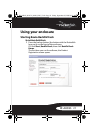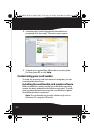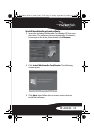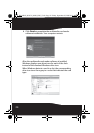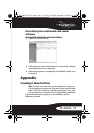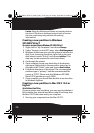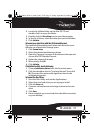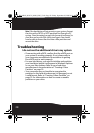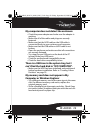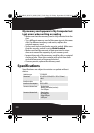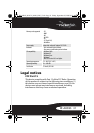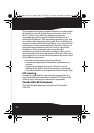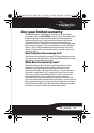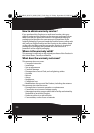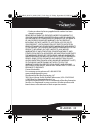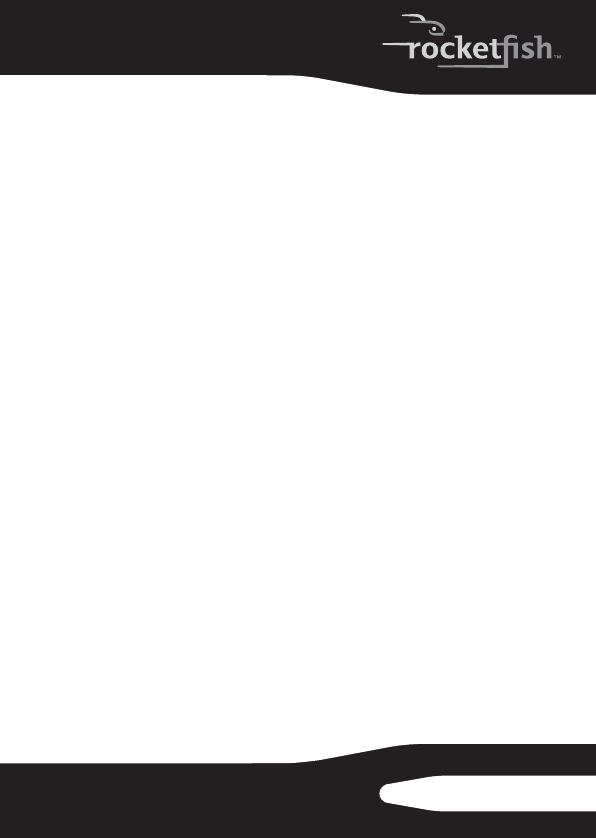
29
RF-AHD35
My computer does not detect the enclosure
• Check the power adapter and make sure the adapter is
working.
• Make sure all of the cables and plugs are securely
fastened.
• Make sure that the SATA cable or the USB cable is
connected firmly to your enclosure and computer.
• Make sure that the USB cable or eSATA cable is not
broken.
• Open the enclosure and make sure that all connections
are securely fastened.
• Try using the rear USB ports on the back of the PC
instead of the front USB ports.
• Check for motherboard compatibility issues.
• Check for hard drive compatibility issues.
There is a USB icon in the system tray, but I
can’t find the hard disk in “MY COMPUTER”.
• Make sure the HDD has been initialized and partitioned
before hardware installation. Refer to “Creating A New
Partition” on page 25.
My memory card does not appear in My
Computer or Windows Explorer
• Try a different memory card of the same type in the same
slot. If a different memory card works, replace the
original memory card.
• Shine a flashlight into the empty card slots. Check if any
pin inside is bent. Straighten bent pins with the end of a
mechanical pencil or paper clip.
RF-AHD35_09-0774_MAN_ENG_V3.fm Page 29 Friday, September 25, 2009 6:51 AM