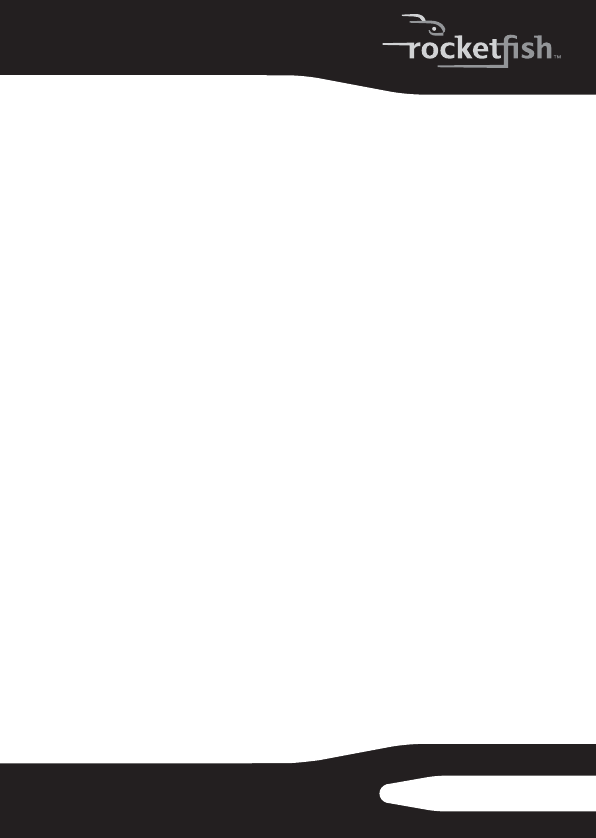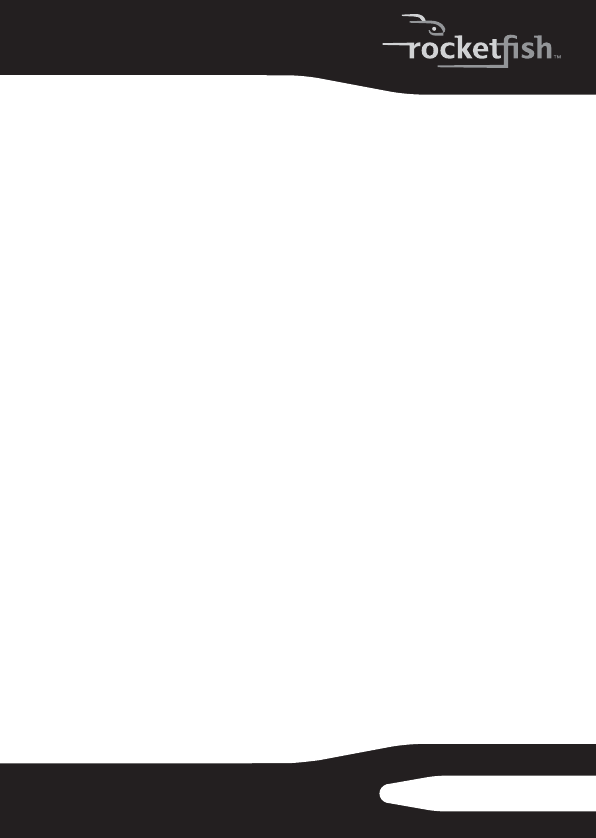
27
RF-AHD35
2 Locate the Utilities folder on the Mac OS CD and
double-click it to open the folder.
3 Double-click the Drive Setup icon to open the program.
4 In the list of drives, select the drive you want to initialize.
5 Click Initialize.
To format your hard drive with Mac OS Extended format:
This method of formatting hard drives that allows for more
efficient use of hard drive storage space.
1 Click Custom Setup.
2 Select the desired partitioning scheme.
3 Open the Type pop-up menu in the Volume Info area and
choose Mac OS Extended Format.
4 Resize the volumes if desired.
5 When ready, click OK.
6 Click Initialize.
If initialization fails, do the following:
1 Choose Initialization Options from the Functions menu.
2 Click the checkbox next to "Low level format", then click
OK. Choosing this option adds significant time to the
initialization process.
To format the Hard Drive:
1 Start the Disk Utility tool (under Applications).
2 Select the new hard drive you are trying to install.
3 Click the Erase tab.
4 Choose a volume format and assign a name to the new
drive.
5 Click Erase.
6 Once complete, your new hard drive should be mounted
on your desktop.
RF-AHD35_09-0774_MAN_ENG_V3.fm Page 27 Friday, September 25, 2009 6:51 AM