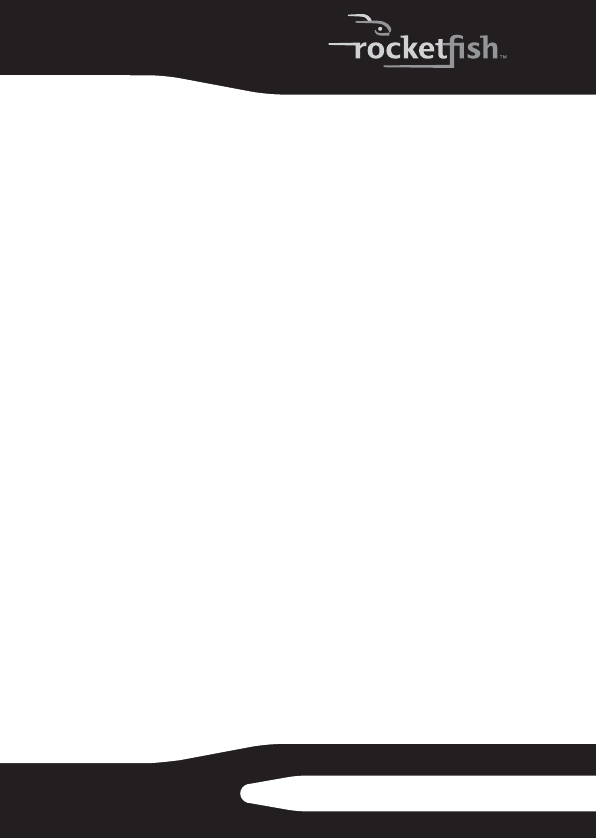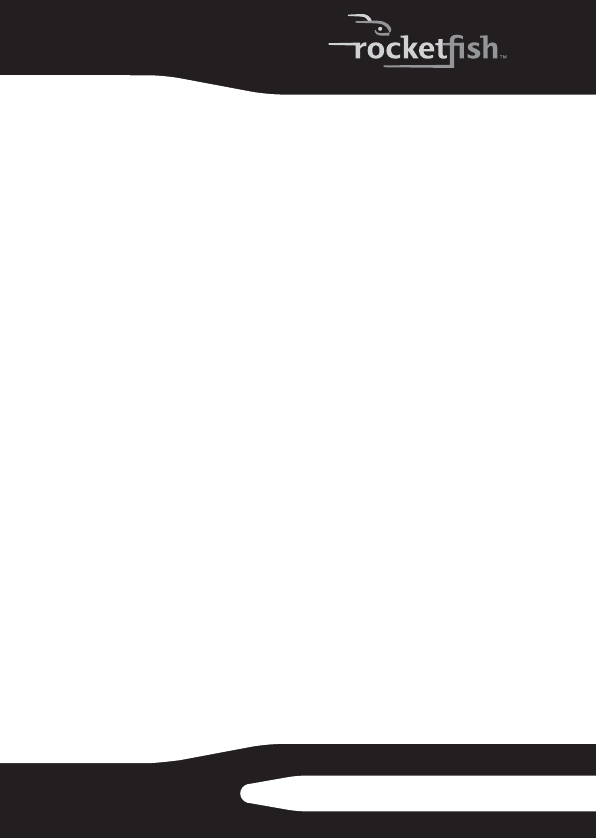
15
RF-HD25
Tip: You can add to the list of file extensions included in any
file category by using the controls on the Backup options
panel. See “Back up files options” on page 21 for more
information.
Creating a custom category
Most computer files are defined by the two-, three-, or
four-letter extension placed at the end of their names. Plain text
files, for example, can be identified by their .txt file extension.
When you record a Back Up Files project, the program is simply
searching your computer for files with extensions that
correspond to the categories you selected. But what if you want
to archive files that aren’t included on any of the pre-defined
lists? You could choose to archive all files or edit one of the
existing categories (see “Back up files options” on page 21 for
more information), or you could create your own custom list of
file extensions that will appear as the category called My
Custom Category.
To create a custom file category:
1 Click Options.
2 Click the Backup panel name on the left side of the
Options window. The File Category options are displayed
on the right side of the window.
3 Click My Custom Category.
4 Type a file extension into the Extension text box. It is not
necessary to include the period.
5 Click Add. The file extension is added to the list box on
the right.
6 Continue adding file extensions one at a time until you
are finished.
To remove a file extension from your list, click its name in
the list box, then click Remove.
RF-HD25_08-1730 - ENG.fm Page 15 Friday, October 10, 2008 1:21 PM