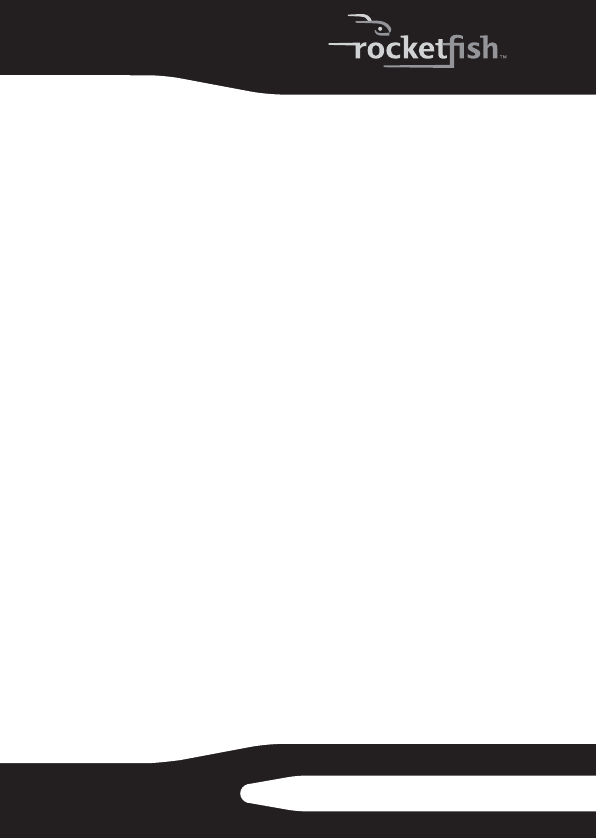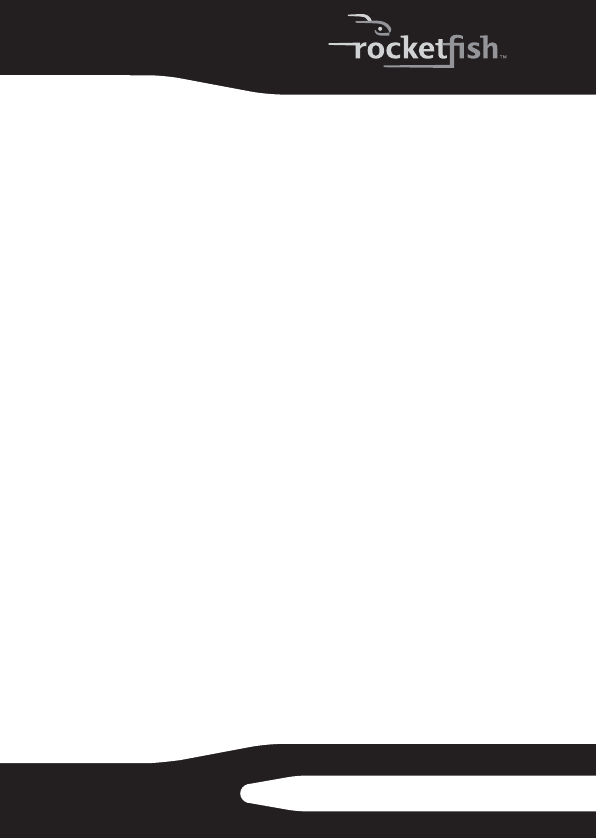
21
RF-HD25
To open and run a saved Back Up Files project:
1 Click File. If the project is listed on the File menu, select
it. If the project is not listed, click Open and use the
dialog box to navigate to the project file. By default,
project files are saved in your Windows Vista Documents
folder or Windows XP My Documents folder. The
settings for that project are displayed in the project
window.
2 Change the project settings as needed. Click Save to
save your changes. (If you save the project without
changing its name, the original project is overwritten.)
3 If necessary, insert a blank or rewritable disc into the
selected destination drive.
4 Click the action button to begin recording.
A progress screen informs you when the project has
been completed.
Back up files options
Click Options on the control panel to open the Options window.
Here you find settings that can be used to customize your
application.
Each available group of options is displayed in the left pane.
Click the name of an options group, and those option settings
appear on the right.
Each panel includes a Restore Defaults button that can be
used to restore the default settings for the options on that
panel only.
Note: Not all options are available for all drives or
operating systems.
RF-HD25_08-1730 - ENG.fm Page 21 Friday, October 10, 2008 1:21 PM