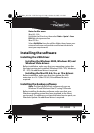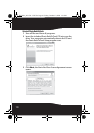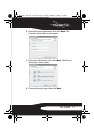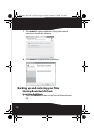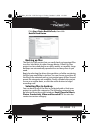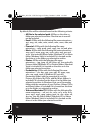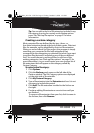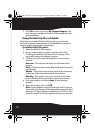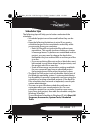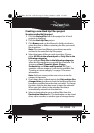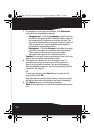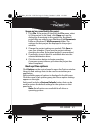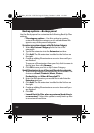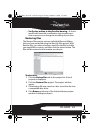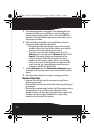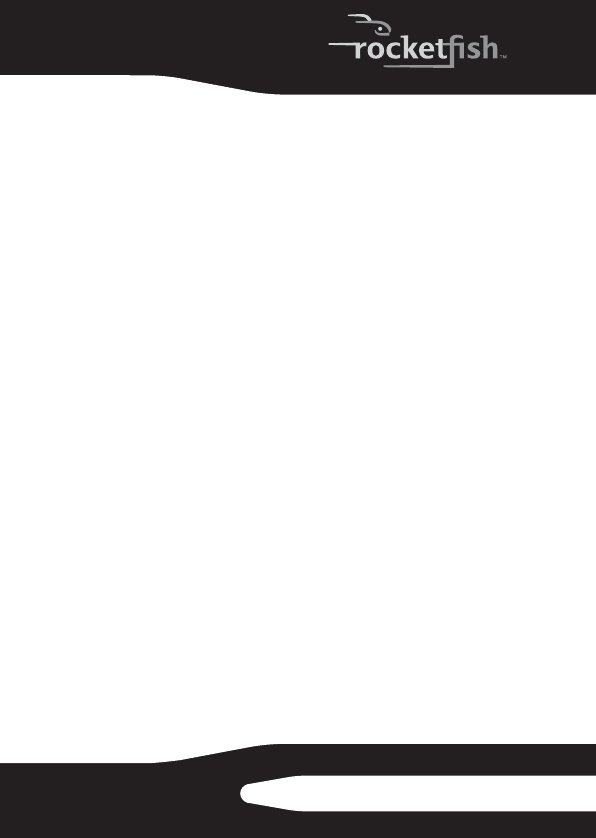
17
RF-HD25
Scheduler tips
The following tips will help you to better understand the
scheduler:
• Scheduled projects must be saved before they can be
run.
• Keep the following limitations in mind if you want a
scheduled project to be completed successfully while
you are away from your computer:
• Back Up Files will not overwrite files without your
permission. This usually involves clicking on a series
of message boxes. To perform an unattended archive
project, you may need to change the hard drive
destination for your archived files or archive your files
to a disc.
• If you are archiving files onto a disc, a blank disc must
be inserted in your drive when the project starts, and
the project must fit on one disc.
• Some of the energy conservation settings available
for your computer may keep a scheduled project
from starting even if the project launcher is open.
• The Back Up Files project uses a scheduler that is part of
the Windows operating system. A system administrator
has the ability to prevent a computer user from using the
scheduler or running scheduled projects. If the Back Up
Files scheduler does not work as expected, consult your
system administrator.
• You can use your Windows scheduling software to
customize when your saved projects run. You can
schedule a project to run twice a week or once every
hour. Save your project, then edit the schedule using the
Windows Scheduler.
To run Windows Scheduler in Windows XP, click Start, All
Programs, Accessories, System Tools, Scheduled
Tasks.
RF-HD25_08-1730 - ENG.fm Page 17 Friday, October 10, 2008 1:21 PM