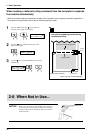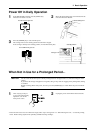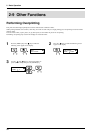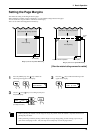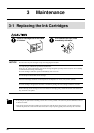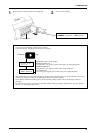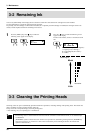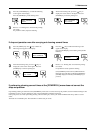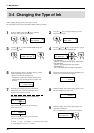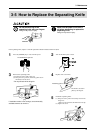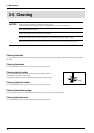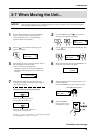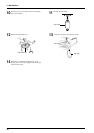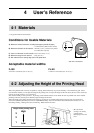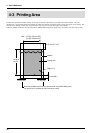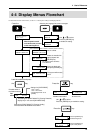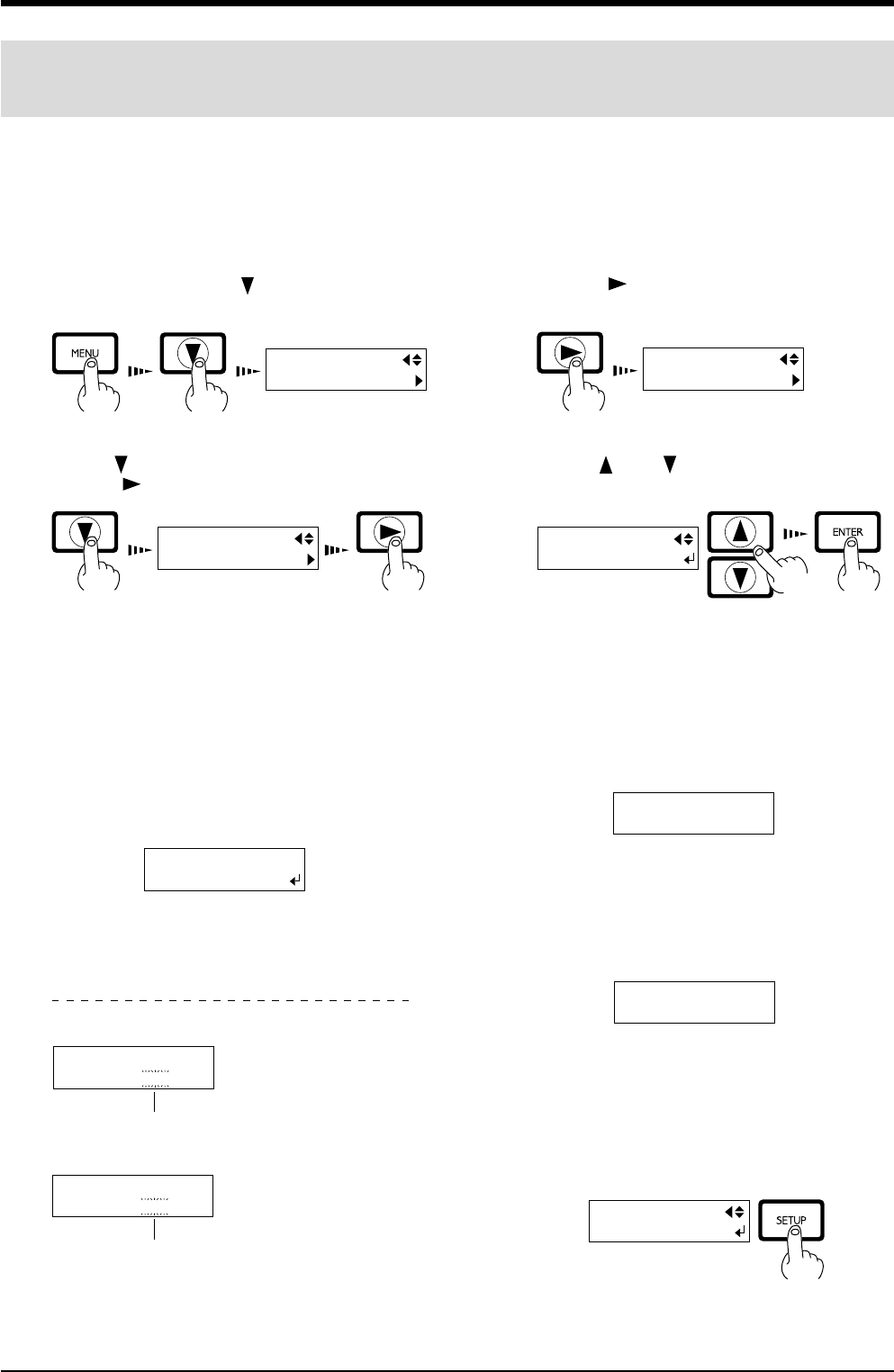
40
3 Maintenance
3-4 Changing the Type of Ink
When changing the type of ink in use, replace the ink.
Ink replacement requires three optionally available cleaning cartridges.
Press the [MENU] key and [
] key to make the
following screen appear on the display.
1
Press the [ ] key to make the following screen
appear on the display.
2
Use the [ ] key to select [CHANGE INK SET], then
press the [
] key.
3
Use the [ ] and [ ] keys to select the new type of
ink to use, then press the [ENTER] key.
4
When the display shown in the figure appears, discard
the discharged ink in the drain bottle.
* Be sure to discard the discharged ink.
Attempting to replace the ink while discharged ink
remains may cause discharged ink to overflow from
the bottle.
5
Mount the drain bottle and press the [ENTER] key to
display the screen shown in the figure.
6
When all ink cartridges have been removed, ink
replacement starts. Follow the messages on the
display to carry out the procedure.
7
When the display shown in the figure appears, insert
the ink cartridge to be newly used.
8
When the display shown in the figure appears, ink
replacement is finished.
Press the [SETUP] key to go back to the top menu.
9
MENU
INK CONTROL
INK CONTROL
EMPTY MODE
INK CONTROL
CHANGE INK SET
PIG. CMYKLcLm
(Pigment ink : cyan, magenta, yellow, black, light cyan, and light magenta)
PIG. CMYKOrGr
(Pigment ink : cyan, magenta, yellow, black, orange, and green)
DYE CMYKLcLm
(Dye ink : cyan, magenta, yellow, black, light cyan, and light magenta)
CHANGE INK SET
PIG.CMYKLcLm
DISCARD
DRAIN TANK
REMOVE CARTRIDGE
[KCMcmY]
SET CL-LIQUID
[KCMcmY]
Insert a cleaning cartridge into the ink cartridge port
for the flashing color.
REMOVE CL-LIQUID
[KCMcmY]
Remove the cleaning cartridge from the ink cartridge
port for the flashing color.
K = Black C = Cyan M = Magenta c = Light Cyan (O = Orange)
m = Light Magenta (G = Green) Y = Yellow
SET CARTRIDGE
[KCMOGY]
CHANGE INK SET
PIG.CMYKOrGr
Messages appearing during ink replacement