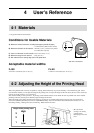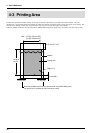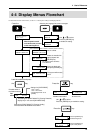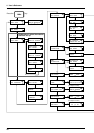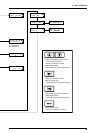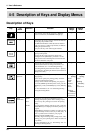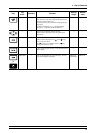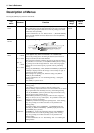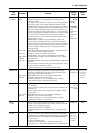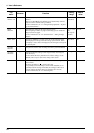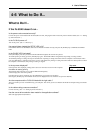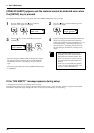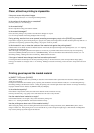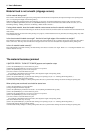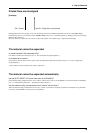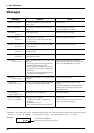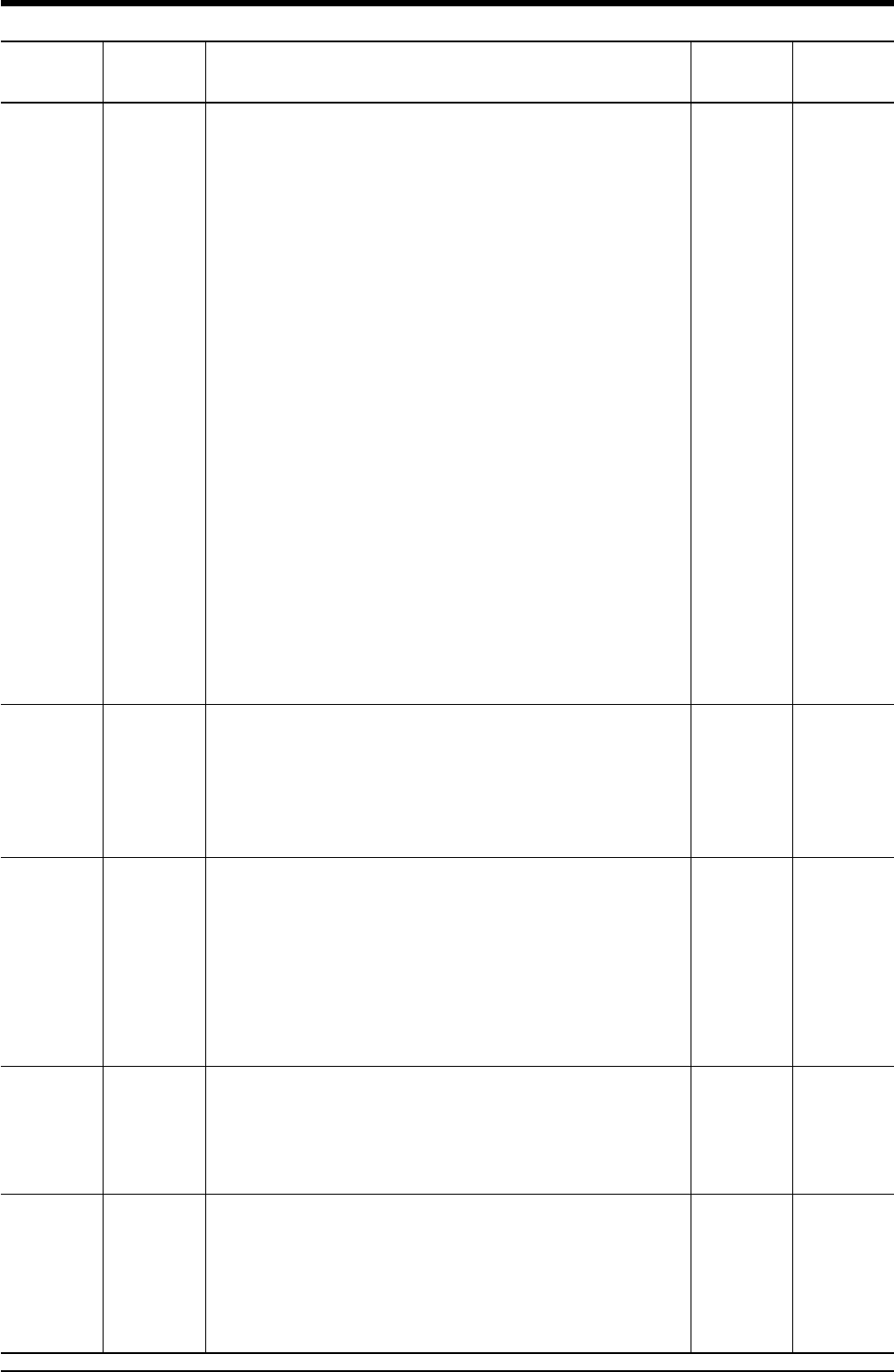
53
4 User's Reference
Default
value
Setting
range
FunctionSubmenu
Top
menu
INK
CONTROL
EMPTY
MODE
FILL INK
PUMP UP
HEAD WASH
CHANGE
INK SET
[EMPTY
MODE]
LATER/
PROMPT
[CHANGE
INK SET]
PIG.
CMYKLcLm/
PIG.
CMYKOrGr/
DYE
CMYKLcLm/
LATERWhen replacement of the ink cartridge becomes necessary while
printing is in progress, this setting determines whether printing
continues or pauses.
This setting is used when the ink cartridge cannot be changed immedi-
ately during printing, such as during unattended operation at night.
[LATER] causes printing to continue without pause even if ink refilling
becomes necessary. Printing continues with the small amount of ink
remaining, so the printed image may become faint as the ink runs out.
In general, it should possible to perform about 1 m
2
(10 ft
2
) of printing
once this message appears, although the actual varies widely according
to the amount of ink needed for the particular image. Printing is
continued only for the data currently being printed. Operation stops
after one image is output.
[PROMPT] causes operation to pause immediately when the ink
cartridge needs to be changed. Printing is resumed by replacing the
cartridge and pressing the [PAUSE] key. Please note, however, that the
colors of an image in progress may no longer be perfectly matched if
the unit is allowed to remain paused for two or three hours before
resuming printing.
[FILL INK] : Refills the printing heads with ink. Normally there is no
need to do this, because refilling is automatic.
[PUMP UP] : Drains ink from the printing heads.
[HEAD WASH] : This washes the printing heads with optionally
available cleaning cartridges. For more information, see "3-7 When
Moving the Unit... ."
[CHANGE INK SET] : Performs the [HEAD WASH] and [FILL INK]
operations.
This is used when switching the ink type. Before running this, choose
the type of ink to be used after the change.
For more information, see "3-4 Changing the Type of Ink."
BIDIRECTION
Correction
value when
shipped
from the
factory
This adjusts for slippage when performing bidirectional printing.
This must be readjusted when you have replaced the material with a
different type or adjusted the head height.
[TEST PRINT]: This menu is for verifying the adjustment.
[ADJUST]: This sets the correction value.
For more information, see "2-6 Performing Printing -- Making
Corrections for Printing -- Bidirectional Correction."
TEST PRINT
ADJUST
-20 to +20
(In steps of 1)
CARIBRATION 0%This corrects for errors in the amount of feed of the grit rollers due the
type of material.
Be sure to make this setting when you have replaced the material with
a different type.
Make this setting again when horizontal stripes are plainly visible on
printing results.
[TEST PRINT]: This menu is for verifying the adjustment.
[ADJUST]: This sets the correction value.
For more information, see "2-6 Performing Printing -- Making
Corrections for Printing -- Feed Correction."
TEST PRINT
ADJUST
-2.0% to
+2.0%
(In steps of
0.05%)
OVER
PRINT
NONEYou can carry out the same printing superimposed over the same
location. When printing materials such as fabric, colors may not come
out well with just a single printing pass.
This should normally be set to [NONE].
For more information, see "2-9 Other Functions -- Performing Over-
printing."
— NONE/2/3
SLEEP 15 minThis sets the time that elapses before the unit enters the SLEEP mode.
The SLEEP mode is enabled when the FJ-50/40 has been inactive for a
specified time. (When in the SLEEP mode, the POWER LED flashes
once per second.)
To release the SLEEP mode...
- Touch any key on the control panel. - Send data from the computer.
- Open the front cover. - Move the sheet loading lever toward the back of the unit.
— NONE/15
min to
120 min
(In steps of
15 min)