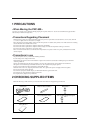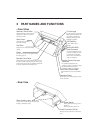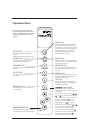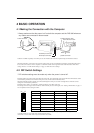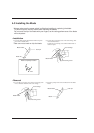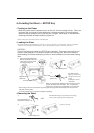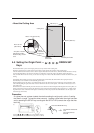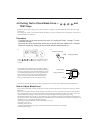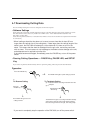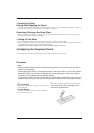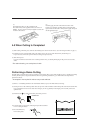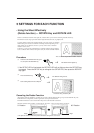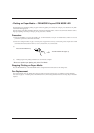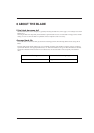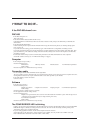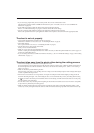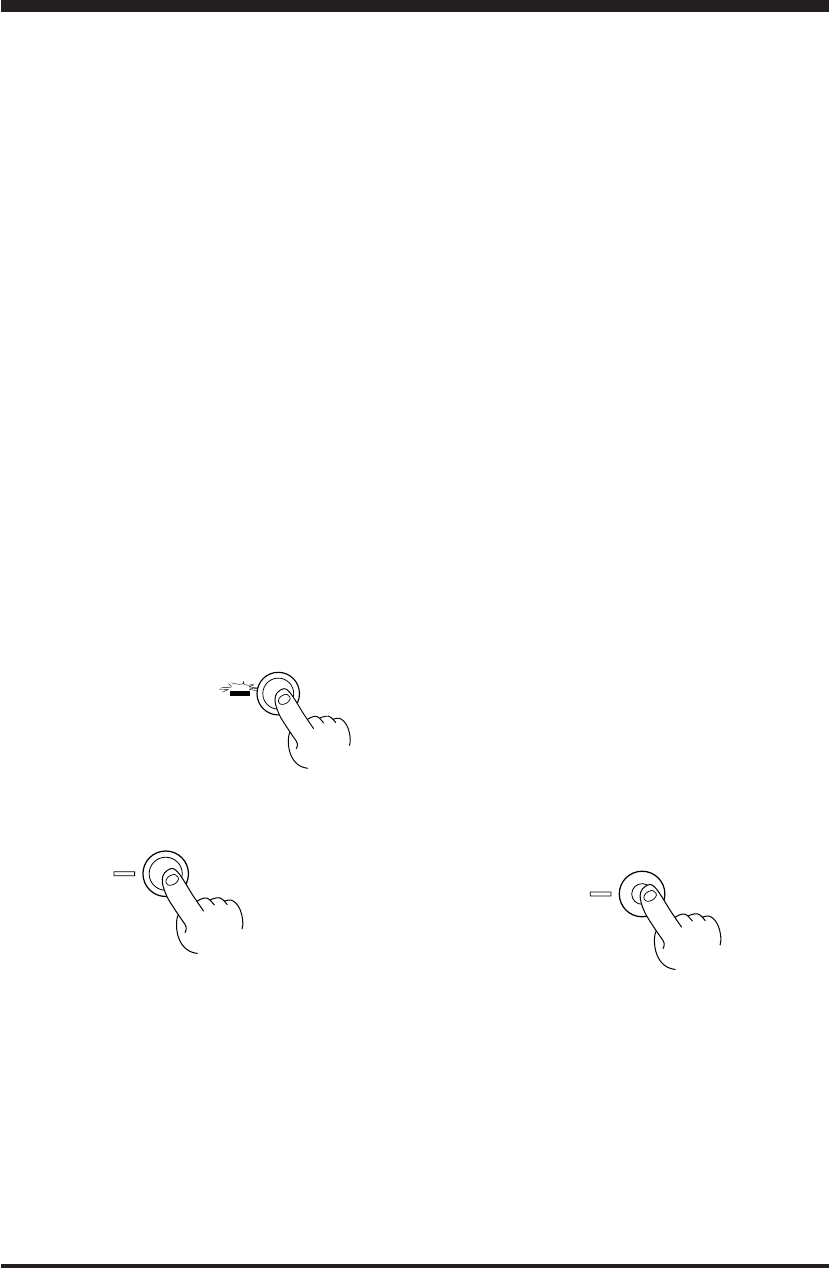
10
4-7 Downloading Cutting Data
The unit will begin cutting when it receives cutting data sent from the computer.
• Software Settings
When cutting with commercially available application software, select PNC-900 as the setting for the output device. (If the
PNC-900 cannot be selected, choose any model in the CAMM-1 series -- PNC-1900/1600, PNC-1800, PNC-1100,
PNC-1000A, or PNC-1000.)
Select either the parallel (Centronics) or serial (RS-232C) interface. Choose the one that the host computer and the PNC-900
are connected by.
* When loading a sheet that has been cut, be sure to use a sheet that is about 50 mm
longer than the vertical size of the cutting data. If data larger than the vertical length of the
sheet is sent, the PNC-900 will attempt to cut the data even if it does not all fit in the
sheet. This means that the sheet is dislodged from the grit roller, and cutting continues
with no sheet. This can cause not only breakage to the blade but also damage to the unit,
and adequate care is required to prevent this.
If the sheet becomes dislodged, immediately press the PAUSE key or turn off the power
switch.
• Pausing Cutting Operations — PAUSE Key, PAUSE LED, and SETUP
Key
If you want to stop the PNC-900 momentarily while it is performing cutting, follow the procedure described below.
Procedure
(1)
(2)
To Resume Cutting
Press the PAUSE key
PAUSE
→
The PAUSE LED lights up and cutting is paused
Press the
PAUSE key
PAUSE
↓
The PAUSE LED goes out and
cutting resumes
SETUP
↓
The SETUP LED goes out, cutting instructions already
sent from the computer to the PNC-900 are deleted,
the tool carriage moves to the right, and cutting stops
* If you want to completely stop the operation of the PNC-900, turn off the power switch.
To Terminate Cutting
(2)-1 Halt transmission of cutting instructions from the
computer
(2)-2
Hold down the
SETUP key