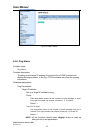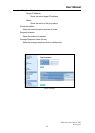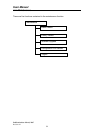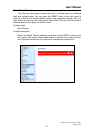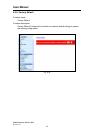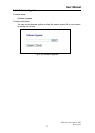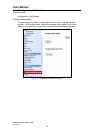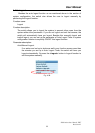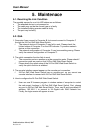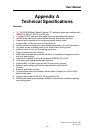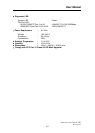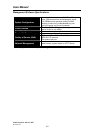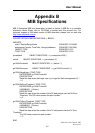User Manual
Publication date: March, 2007
Revision A1
100
5. Maintenace
5-1. Resolving No Link Condition
The possible causes for a no link LED status are as follows:
The attached device is not powered on
The cable may not be the correct type or is faulty
The installed building premise cable is faulty
The port may be faulty
5-2. Q&A
1. Computer A can connect to Computer B, but cannot connect to Computer C
through the 24-Port GbE Web Smart Switch.
The network device of Computer C may fail to work. Please check the
link/act status of Computer C on the LED indicator. Try another network
device on this connection.
The network configuration of Computer C may be something wrong. Please
verify the network configuration on Computer C.
2. The uplink connection function fails to work.
The connection ports on another must be connection ports. Please check if
connection ports are used on that 24-Port GbE Web Smart Switch.
Please check the uplink setup of the 24-Port GbE Web Smart Switch to
verify the uplink function is enabled.
3. The console interface cannot appear on the console port connection.
24-Port GbE Web Smart Switch has no console port, so you cannot use
console interface to connect with 24-Port GbE Web Smart Switch.
4. How to configure the 24-Port GbE Web Smart Switch.
User can use IE browser program in window series of computer to control
the web smart functions in 24-Port GbE Web Smart Switch. First, choose
any port in 24-Port GbE Web Smart Switch. Then, use IE and type default IP
address, 192.168.1.1, to connect to 24 Gigabit with RJ45 network line.
Finally, the login screen will appear at once.