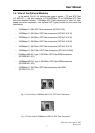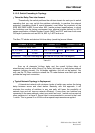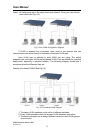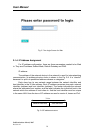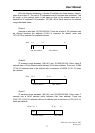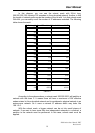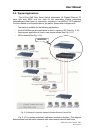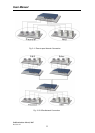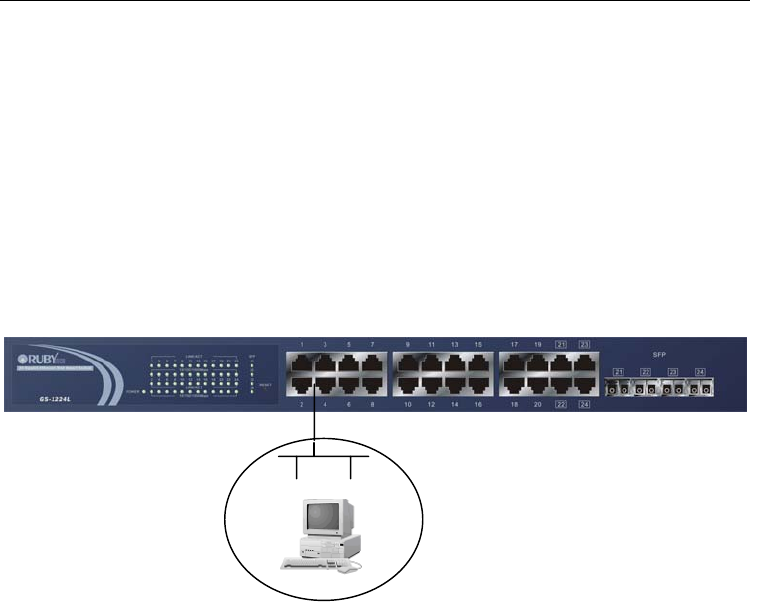
User Manual
Publication date: March, 2007
Revision A1
15
2-1-3-1. Configuring Management Agent of 24-Port GbE Web Smart Switch
through Ethernet Port
There are two ways to configure and monitor the switch through the switch’s
Ethernet port. They are Web browser and SNMP manager. The user interface for
the last one is RubyView dependent and does not cover here. We just introduce the
first type of management interface. Web-based UI for the switch is an interface in a
highly friendly way.
• Managing 24-Port GbE Web Smart Switch through Ethernet Port
Before you communicate with the switch, you have to finish first the
configuration of the IP address or to know the IP address of the switch. Then,
follow the procedures listed below.
1. Set up a physical path between the configured the switch and a PC
by a qualified UTP Cat. 5 cable with RJ-45 connector.
Note: If PC directly connects to the switch, you have to setup the
same subnet mask between them. But, subnet mask may be
different for the PC in the remote site. Please refer to Fig. 2-6 about
the 24-Port GbE Web Smart Switch default IP address information.
2. Run web browser and follow the menu. Please refer to Chapter 4.
24-PORT GBE WEB SMART SWITCH
Default IP Setting:
IP = 192.168.1.1
Subnet Mask = 255.255.255.0
Default Gateway = 192.168.1.254
A
ssign a reasonable IP address,
For example:
IP = 192.168.1.100
Subnet Mask = 255.255.255.0
Default Gateway = 192.168.1.254
Fi
g
. 2-6
Ethernet LAN