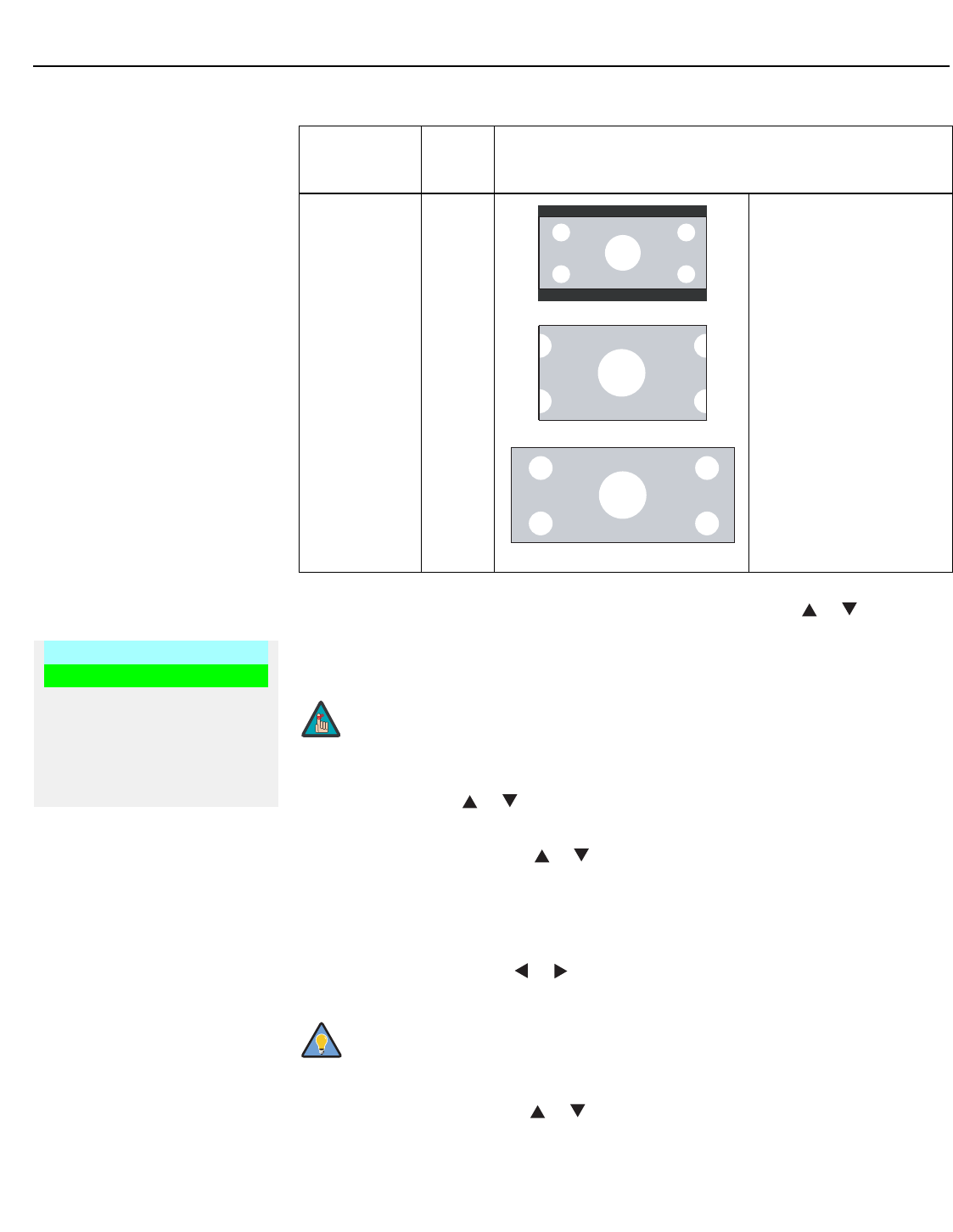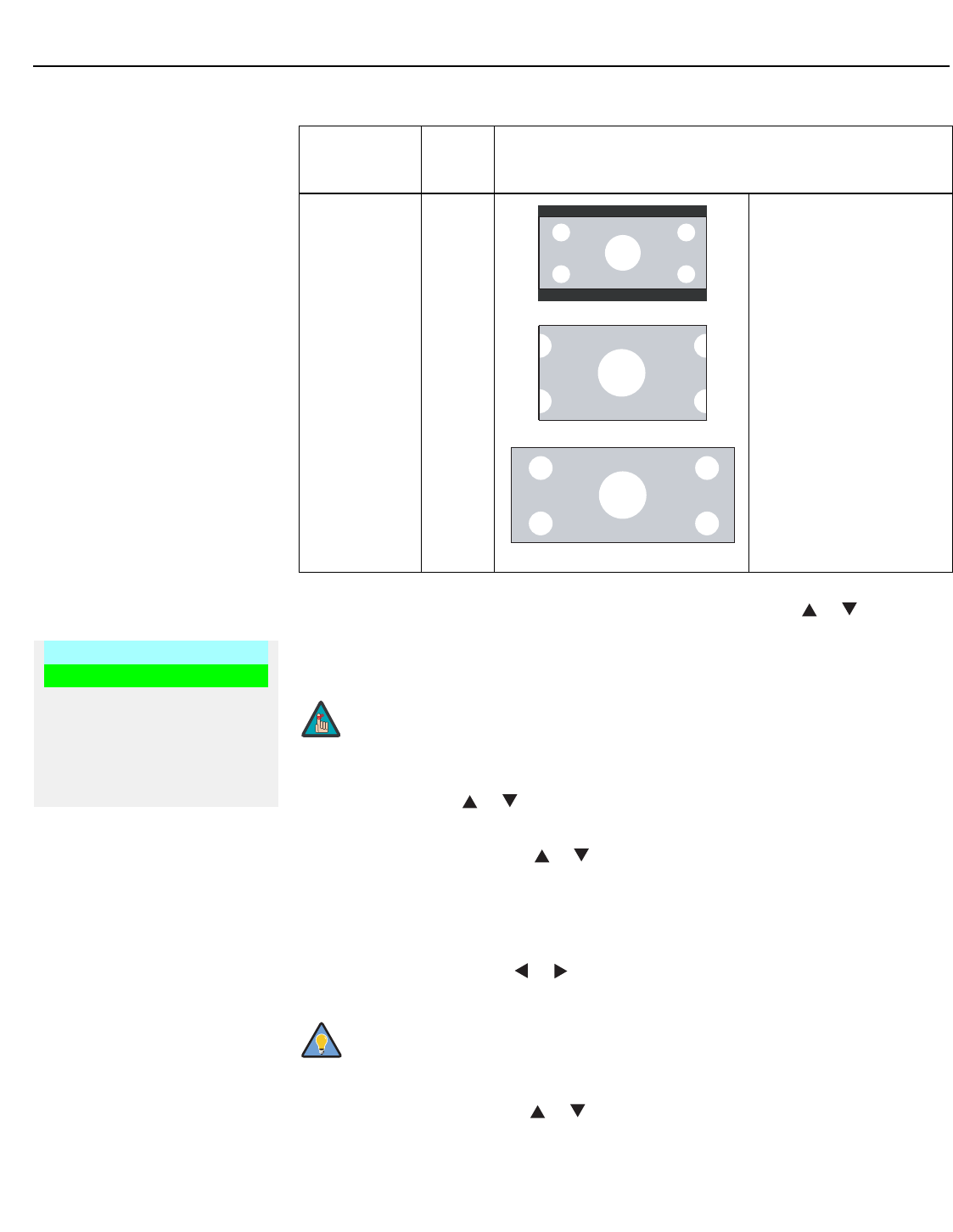
Operation
40 Runco CL-810 Series Owner’s Operating Manual
PRE
L
IMINAR
Y
Installation To access the Installation adjustments, press MENU, then press the or button to
highlight Installation and press ENTER. The Installation sub-menu, shown at left, appears.
Press EXIT to return to the previous menu or press MENU to close all menus.
Language: Press the or button to select from the available languages: English,
French, Spanish, German and Italian.
Picture Orientation: Press the or button to change the orientation of the projected
image. The CL-810 can be installed on a ceiling or in a rear-screen configuration with one
or more mirrors. There are four settings: Floor Front, Ceiling Front, Floor Rear and Ceiling
Rear.
Keystone Adjust: To correct distortion resulting from the angle of projection, select
Keystone Adjust and use the
or button to make the image rectangular.
Background Color: Press the or button to select the image Background Color
(blue or white). The Background Color appears when no incoming signal is present.
Virtual Cinema VCINE A 2.35 image is stretched
anamorphically in both
directions to fill a 16:9
image. (The secondary
anamorphic lens then
“stretches” the image back
to 2.35:1.)
Virtual Cinema is available
only on CL-810 projectors
equipped with the
CineWide option.
Table 4-1. Aspect Ratio Settings (continued)
Aspect Ratio
Remote
Control
Key
Description
2.35:1 Image on
16:9 Screen
2.35:1 Image on
16:9 Screen with
Virtual Cinema
2.35:1 Image on
2.35:1 Screen with
Virtual Cinema
Installation
Language
Picture Orientation
Keystone Adjust
Background Color
RS-232 Baud Rate
Blue Image
➤
When you change a setting in the Installation menu, the change
takes effect immediately; you do not need to press ENTER
afterwards. (Press EXIT to return to the previous menu or MENU to
exit.)
Runco recommends that the keystone feature not be used unless
absolutely necessary, as it may cause artifacts in the image.
Note
Tip