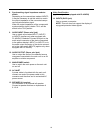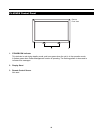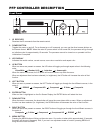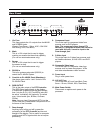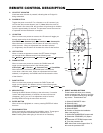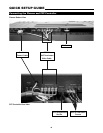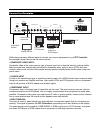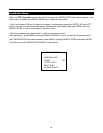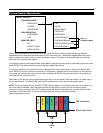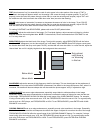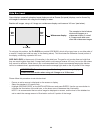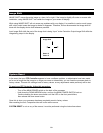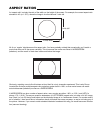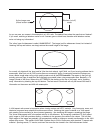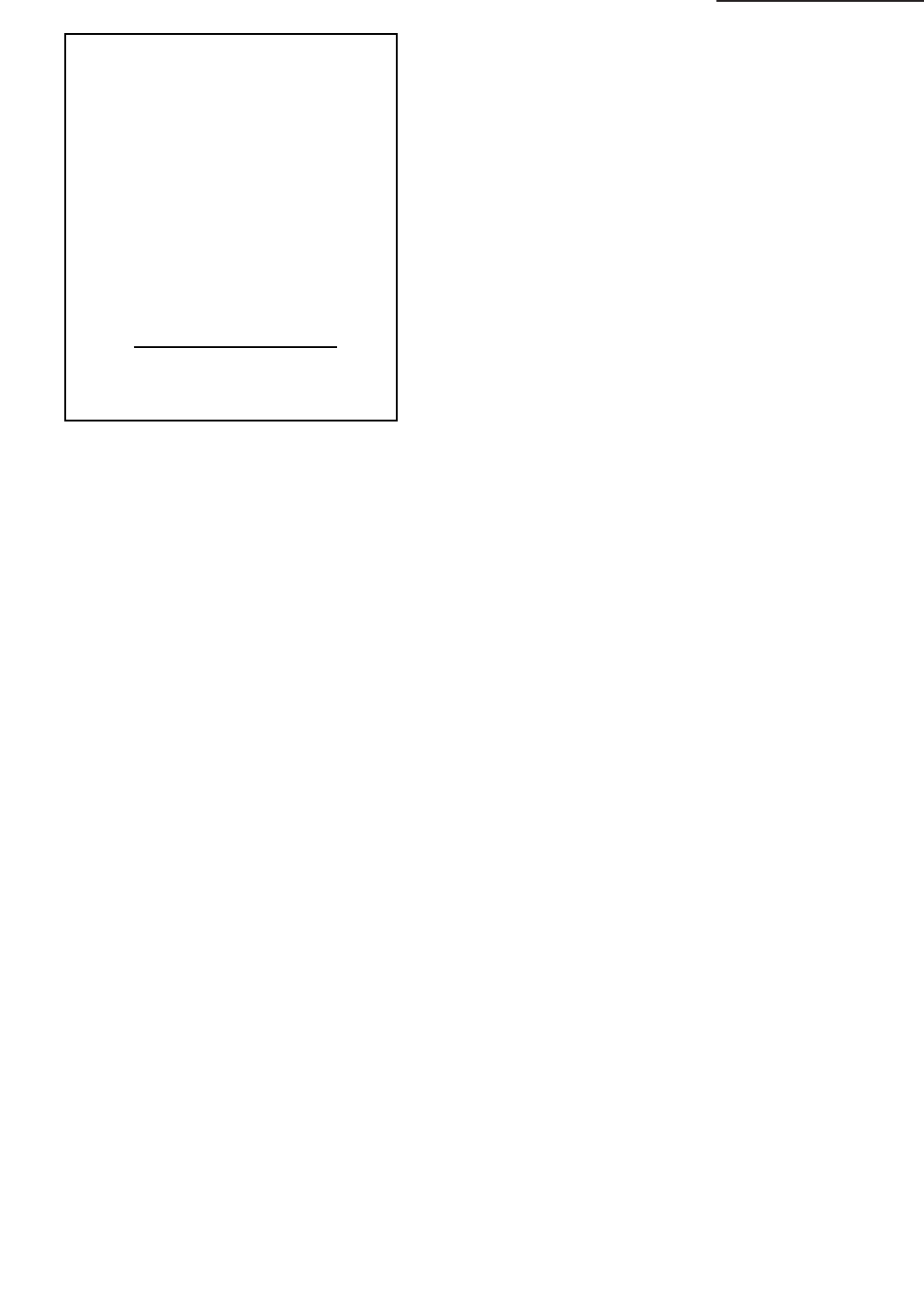
MENU DESCRIPTION AND NAVIGATION
When the MENU button is pressed on either the remote control or the front panel, the main menu will
appear on-screen. An example of the main menu is shown above.
The active source is indicated by an arrow to the left of the source; note that in the example above,
Composite is the current source.
To select a source via the main menu, press either the up or down buttons on the remote or front
panel and highlight the desired source, and press ENTER. Otherwise, you may select a source by
pressing either the left or right arrow buttons (on the remote or front panel) when no menus are
on-screen, or by pressing one of the direct access buttons on the remote control
(recommended; see page 15).
If HIGH DEFINITION is selected, note that no on-screen menus will be displayed since the signal is
simply being 'looped' directly to the output. Pressing MENU will automatically revert to the last select-
ed input. Pressing ENTER allows adjustments via Quick Menu Adjustments from front panel or
VirtualWide.
ASPECT RATIO provides selection of one of four aspect ratios: Anamorphic, Letterbox, Standard 4:3
or VirtualWide. To select an aspect ratio via the main menu, press either the up and down buttons on
the remote or front panel, highlight ASPECT RATIO and press ENTER. The aspect ratio menu will
then appear with the three choices; highlight the desired aspect ratio with the up or down buttons and
press ENTER. Otherwise, you may select an aspect ratio by pressing either the up or down arrow
buttons (on the remote or front panel) when no menus are on-screen, or by pressing one of the direct
access buttons on the remote control.
INSTALLATION is where 'side bar' levels can be adjusted, as well as image shift and blanking con-
trols. A full description of this menu is on page 19.
NOTE: If INSTALLATION does not appear on the main menu, see page 19 for an explanation on how
to access the Installation menu.
18
INPUT SELECT
STANDARD VIDEO:
COMPOSITE
S-VIDEO
COMPONENT
HIGH DEFINITION:
COMPONENT
RGB
MONITOR INPUT:
DVI
ASPECT RATIO
INSTALLATION
>