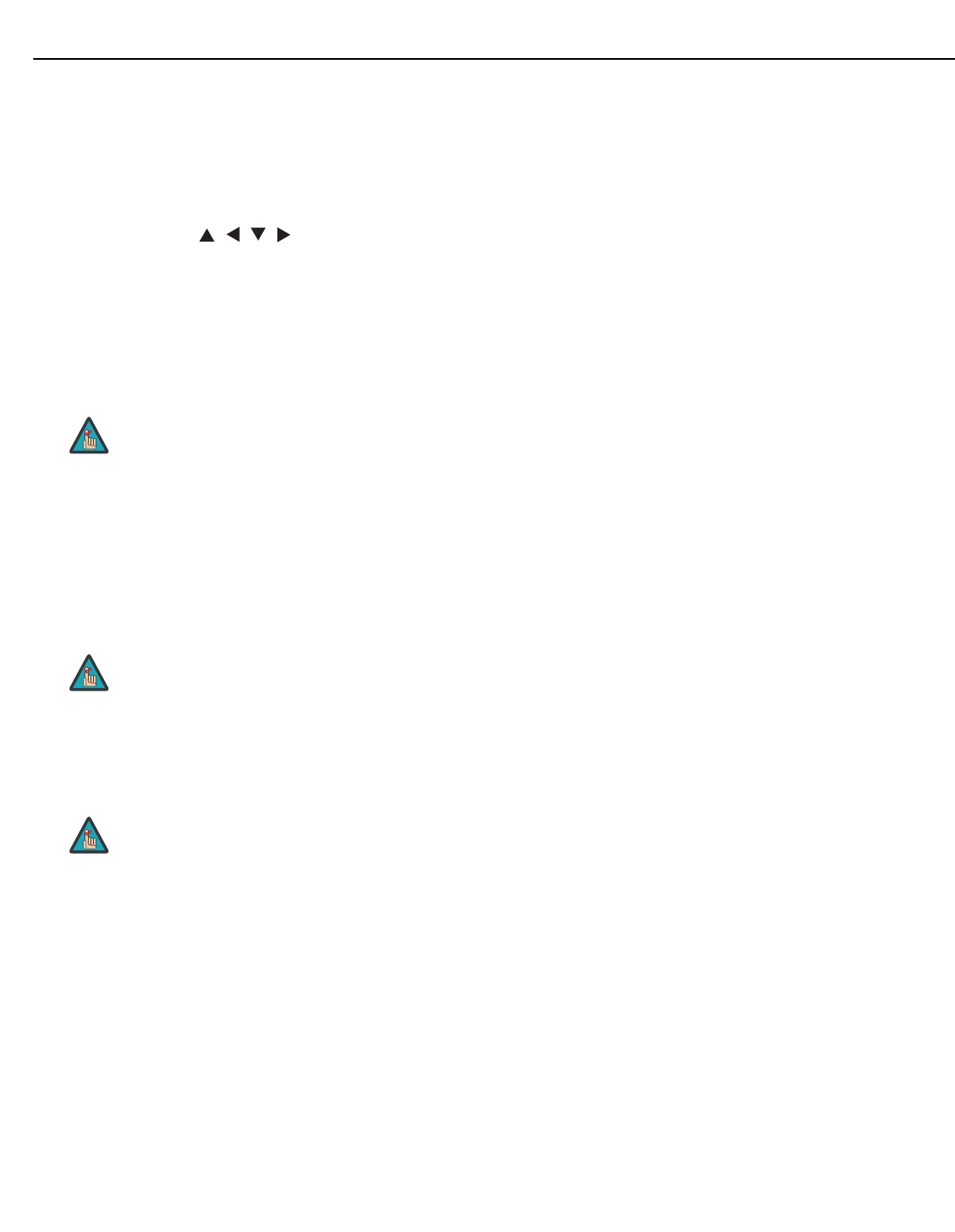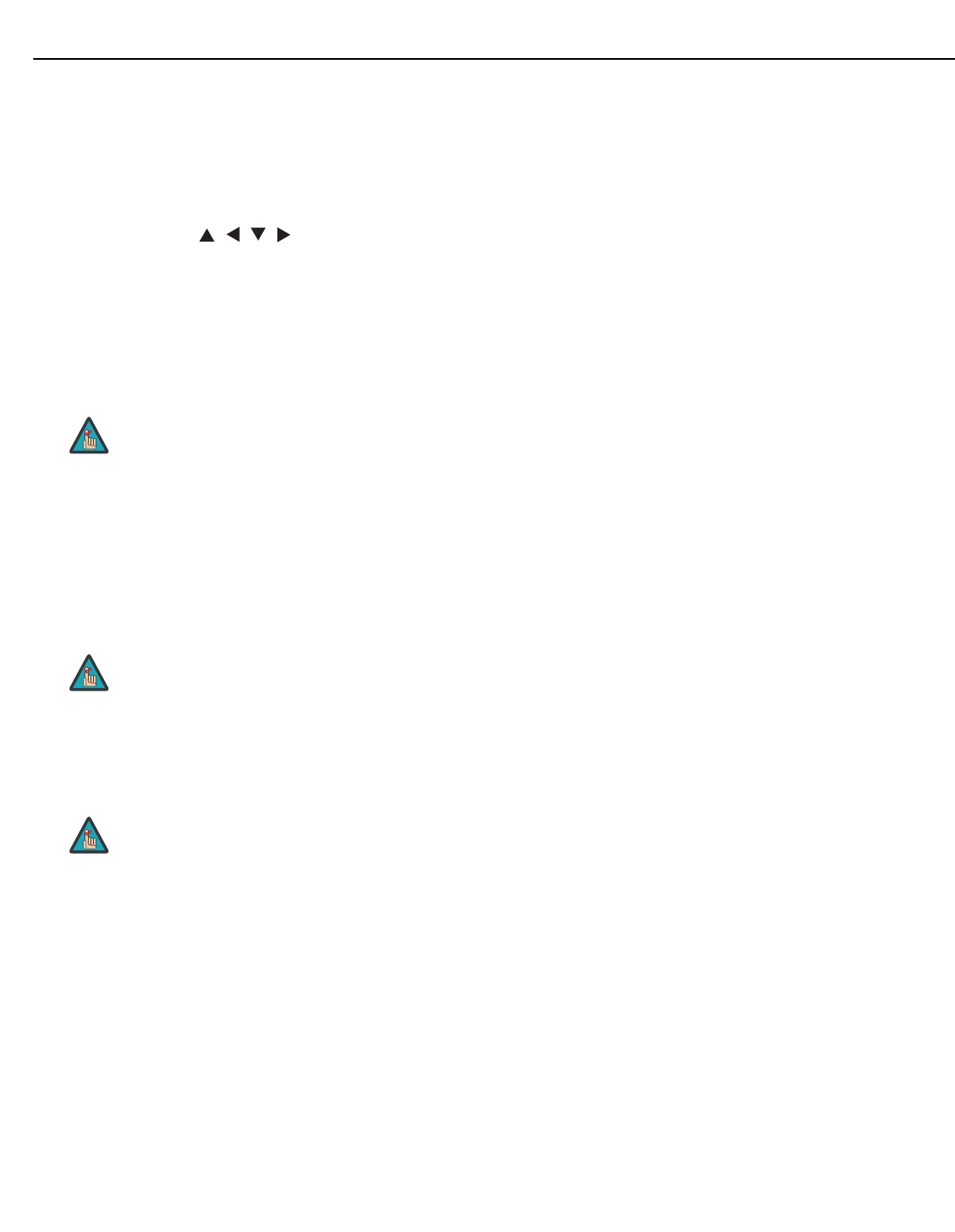
Controls and Functions
Runco VX-2000d Owner’s Operating Manual 13
PRE
L
IMINAR
Y
1. IR OUTPUT INDICATOR
Lights when a button is pressed to indicate that an IR signal is being transmitted.
2. ON / OFF
Press to turn the projector on or off.
3. ENTER
Press to select a highlighted menu item or confirm a changed setting.
4. Cursor Buttons ( , , , )
Use these buttons to select items or settings, adjust settings or switch display
patterns.
When no menu is present on-screen, the UP and DOWN buttons toggle through the
available aspect ratios, in this order:
UP Button = 16:9 - 4:3 - Letterbox - VirtualWide - Cinema - Virtual Cinema
DOWN Button = Virtual Cinema - Cinema - VirtualWide - Letterbox - 4:3 - 16:9
Likewise, the LEFT and RIGHT buttons toggle through the different source inputs, in
this order:
LEFT Button = HDMI 2 - HDMI 1 - HD/RGB2 - HD/RGB 1 - Component SD - S-Video
2 - S-Video 1 - Composite
RIGHT Button = Composite - S-Video 1 - S-Video 2 - Component SD - HD/RGB 1 -
HD/RGB 2 - HDMI 1 - HDMI 2
5. RETURN / EXIT
Press this button to exit the current menu or cancel an operation.
6. LIGHT
Press to illuminate the buttons.
7. MENU
Press this button to show or hide the OSD controls.
8. VIDEO (1)
Press to select Composite video input as the source or to enter the numeric
character
“1.”
9. COMP (Component) (2)
Press to select Component SD (480i/576i) video input as the source or to enter the
numeric character “2.”
Virtual Cinema is available only on the VX-2000d/CineWide. For
more information about aspect ratios, refer to
Table 4-1.
The “direct select” function of the UP, DOWN, LEFT and RIGHT
buttons is available only on the analog inputs (HD/RGB, SD
Component, Composite and S-Video).
Not all remote control units have this button. If yours does not, use
the MENU button (see below) to exit the menu.
Note
Note
Note