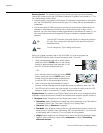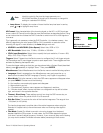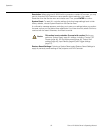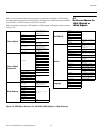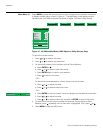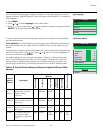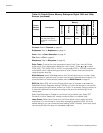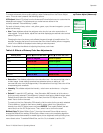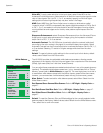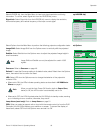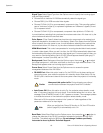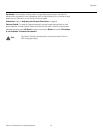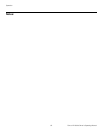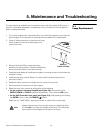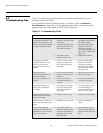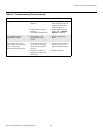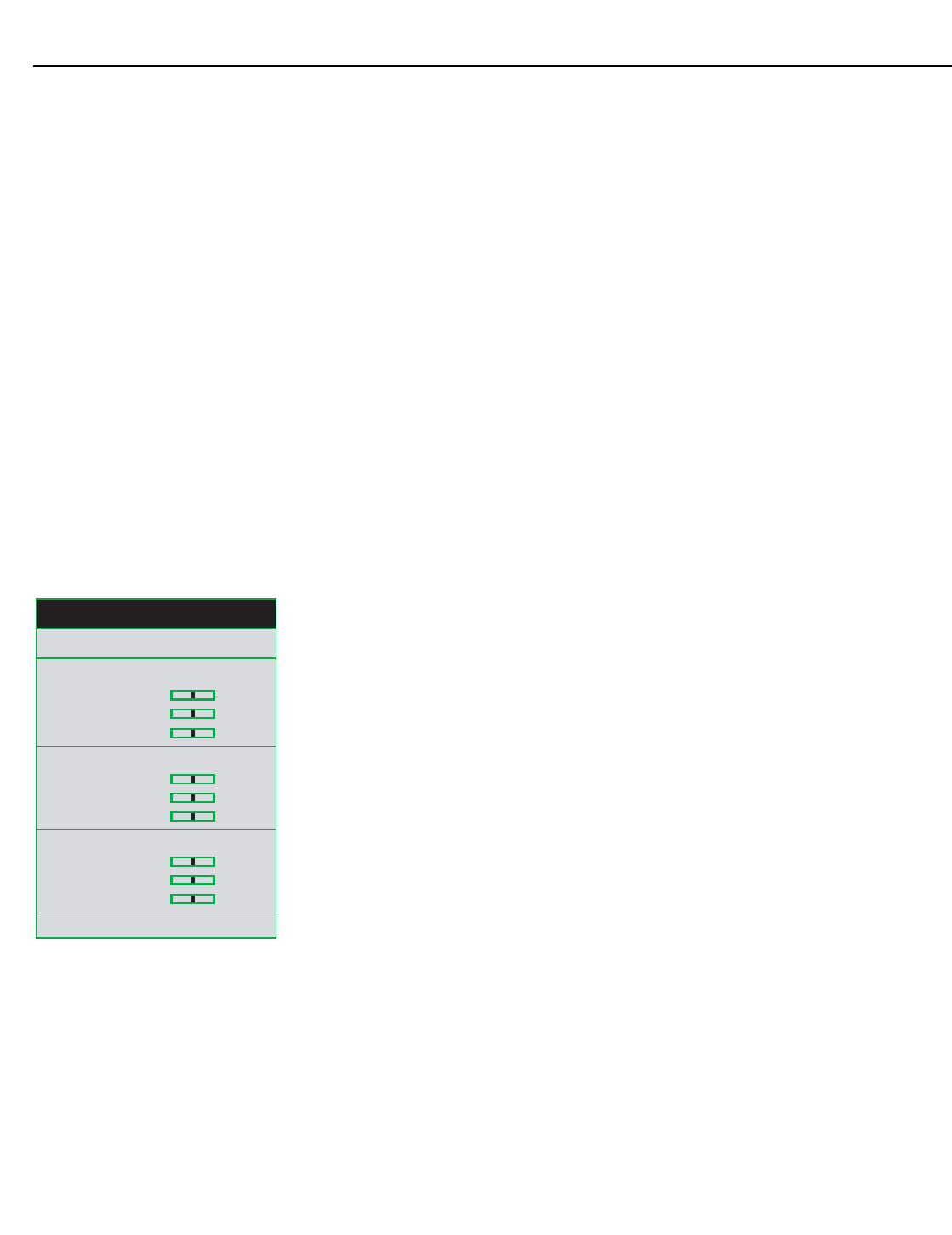
Operation
58 Runco VX-2000d Owner’s Operating Manual
PRE
L
IMINAR
Y
Video NR: To apply noise reduction to the input signal, select Video NR from the
Advanced Picture Adjust menu. Noise reduction is useful for improving the signal-to-noise
ratio of video signals. Set it to Off, 1, 2 or 3, as needed, keeping in mind that higher
settings (which reduce high frequencies) may also “soften” the image.
MNR: Select MNR from the Picture Adjust menu to reduce or eliminate so-called
“mosquito noise” in MPEG-compressed video signals (digital broadcasts or DVDs). Set it
to Off, 1, 2 or 3, as needed to minimize distortion around the edges of moving objects,
moving artifacts around edges and/or blotchy noise patterns superimposed over the
objects.
Sharpness Enhancement: select Sharpness Enhancement from the Advanced Picture
Adjust menu to apply edge enhancement to images, giving the impression of added
depth. Set it to Off, 1, 2, or 3 as desired.
Automatic Contrast: The VX-2000d can dynamically adjust the contrast (white level)
according to the color content in the signal, to produce the best picture quality. Select
Automatic Contrast from the Picture Adjust menu to activate this feature. Set it to Off, 1, 2,
or 3 as desired. Selecting “3” results in a higher average white level than the other
settings.
Default: To reset all picture quality settings for the current input to their factory-default
values, select
Default from the Picture menu.
White Balance The VX-2000d provides nine adjustable white balance parameters, allowing precise
adjustment of the intensity of the red, blue and green color components in the dark areas
(Offset), light areas (Gain) and “mid-tone” areas (Gamma).
You can adjust these parameters as needed and store them in any of six presets (memory
locations). The selected white balance preset can, in turn, be associated with a “
Picture
Memory“ preset (refer to White Balance on page 56). The most logical way to do this is
to associate a white balance preset with the picture memory preset of the same name;
however, you can associate a white balance preset with any picture memory preset.
Mem. Select: To select and edit a white balance preset, select Mem. Select from the
White Balance menu.
Red Gamma/Green Gamma/Blue Gamma: Refer to ISF Night - Display Color on
page 47.
Red Gain/Green Gain/Blue Gain: Refer to ISF Night - Display Color on page 47.
Red Offset/Green Offset/Blue Offset: Refer to ISF Night - Display Color on
page 47.
Default: To reset the Gamma, Gain and Offset settings for the currently-selected white
balance preset to their factory-default values, select
Default from the White Balance menu.
Then, select Yes to confirm the reset.
➤
Gamma
Red Gamma
Green Gamma
Blue Gamma
0
0
0
Gain
Red Gain
Green Gain
Blue Gain
0
0
0
Offset
Red Offset
Green Offset
Blue Offset
0
0
0
Default
White Balance
Mem. Select 1