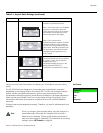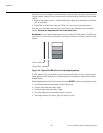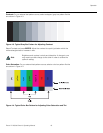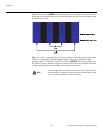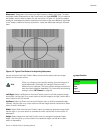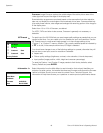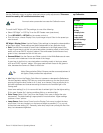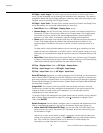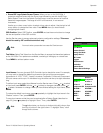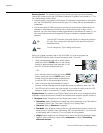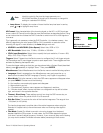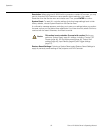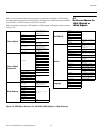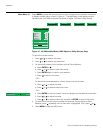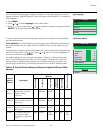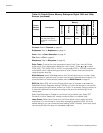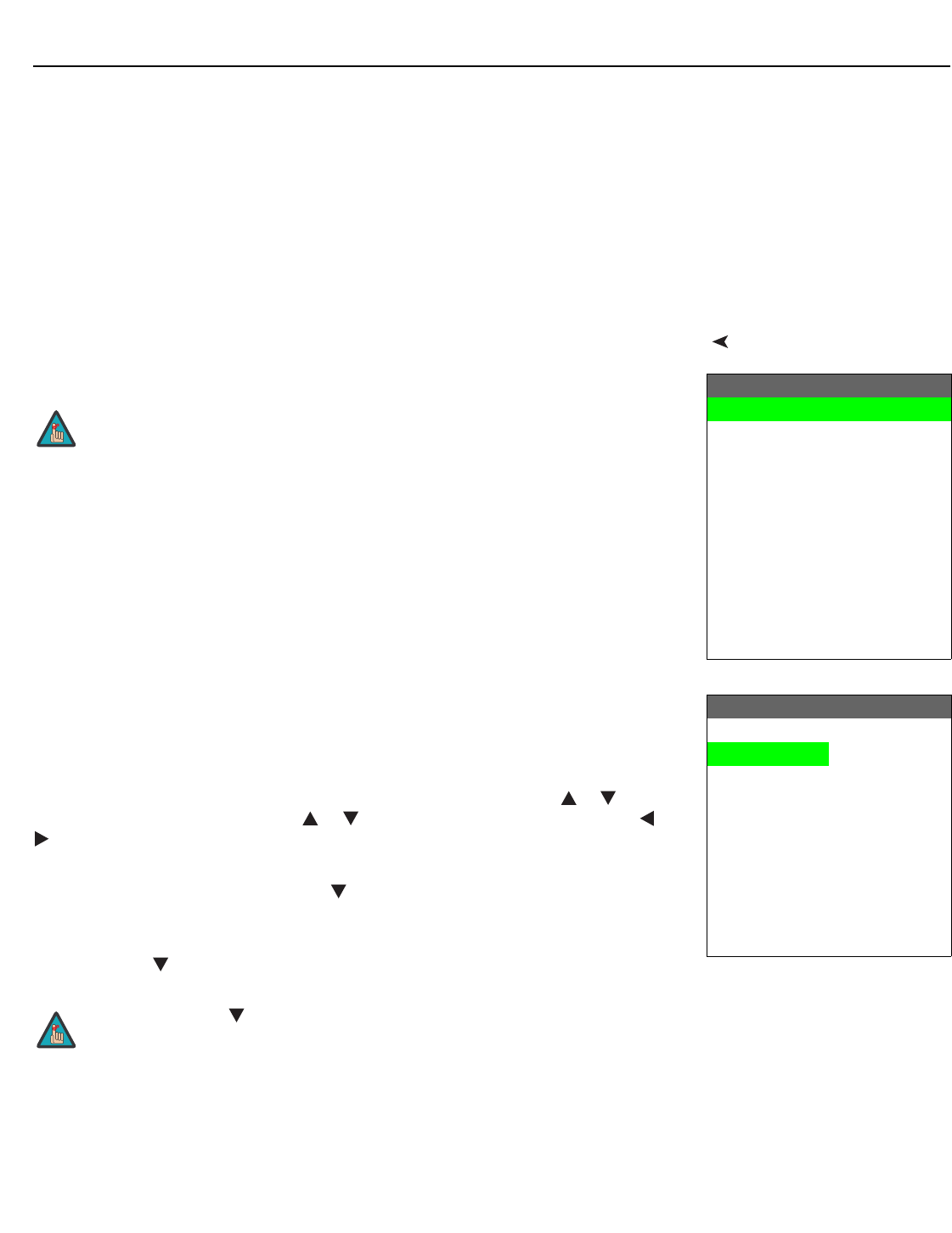
Operation
Runco VX-2000d Owner’s Operating Manual 49
PRE
L
IMINAR
Y
• Runco/ISF Logo Splash Screen Timers: When you turn on the VX-2000d, it
projects a welcome screen with the Runco logo followed by one with the ISF logo.
Select Splash Timer from the
Splash Configure menu to set the amount of time that
these two images appear. The range is from 2 to 60 seconds, in one-second
increments.
Use the up or down cursor button to select a timer value to adjust. Use the right or left
cursor button to change the timer value. Press MENU when you have finished
configuring both timers.
OSD Position: Select OSD Position, press ENTER and use the arrow buttons to change
the size and position of the OSD controls.
ServiceUse the Service menu to access advanced projector configuration settings. This menu
should be used by ISF-certified technicians only.
Test Video: Select Test Video from the Service Menu to access the internal test patterns
on the VX-2000d. Four patterns are available, consisting of white/gray or colored bars.
Press MENU to exit test pattern mode.
Input Names: You can give each DHD Controller input a descriptive name. For example,
you may want to change the default input name to the type of source component
connected to it: “VCR,” “DVD,” “Laptop” et cetera. Composite, S-Video and Component
SD input names can be up to 12 characters long; the others can be up to eight characters
long.
To edit an input name, select Input Names from the Service menu. Press or to select
an input and press ENTER. Use the or buttons to change a character; press or
to select a character to change. When you have finished editing the input name, press
MENU.
To restore the default input name, press repeatedly to highlight that input name in the
“Restore” column. Then, press ENTER.
To save input names so that they can be restored after a System Reset (described on
page 52), press repeatedly to highlight “Save.” Then, press ENTER.
Service
Test Video
Input Names
Remote Control
Analog Out Mode
Display Device
HD Format
Triggers
Miscellaneous
Resolution
System Reset
Restore Saved Settings
You must enter a passcode to access the Service menu.
Note
Input Names
Restore
Composite Composite
S Video 1 S Video 1
S Video 2 S Video 2
Component SD Component SD
HD/RGB 1 HD/RGB 1
HD/RGB 2 HD/RGB 2
HDMI 1 HDMI 1
HDMI 2 HDMI 2
Save
The button takes you from top to bottom in the left column, then
from top to bottom in the right column. To highlight “Save,” scroll
through both columns.
Note