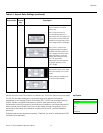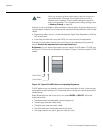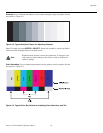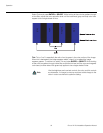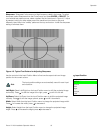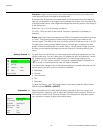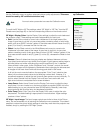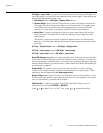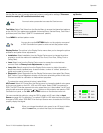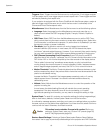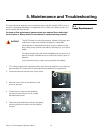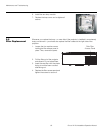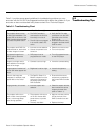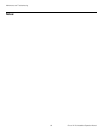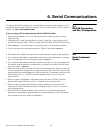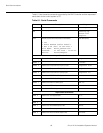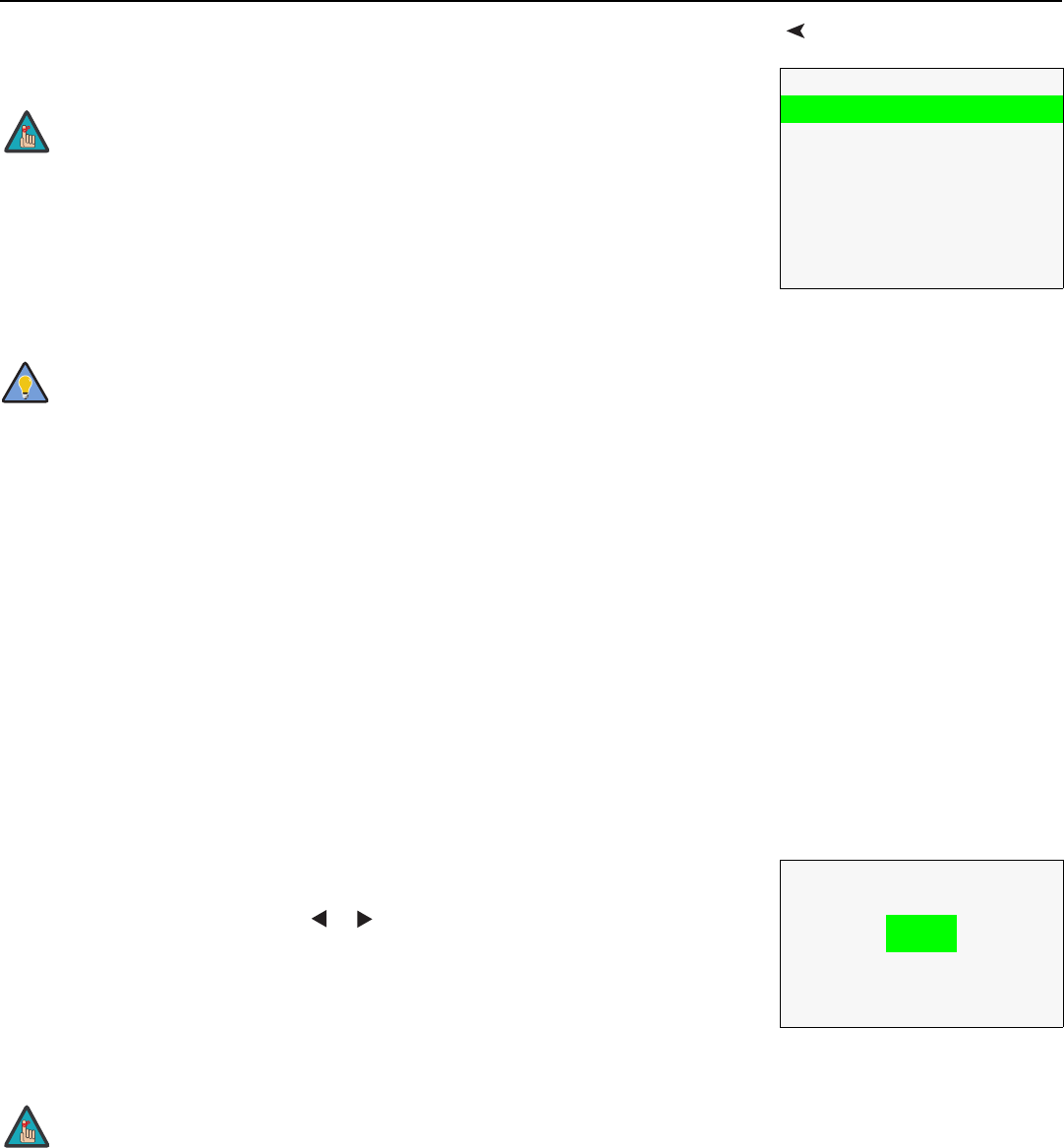
Operation
Runco VX-22d Installation/Operation Manual 59
PRE
L
IMINAR
Y
ServiceUse the Service menu to access advanced projector configuration settings. This menu
should be used by ISF-certified technicians only.
Test Video: Select Test Video from the Service Menu to access the internal test patterns
on the VX-22d. Four patterns are available: Horizontal Ramp, Vertical Ramp, Color Bars 1
(solid bars) and Color Bars 2 (SMPTE “checkerboard” pattern).
Press MENU to exit test pattern mode.
Display Device: The options in the Display Device menu allow you to change the picture
orientation and perform lens adjustments.
•Installation: Select Installation from the Display Device menu to change the picture
orientation to suit the method of installation (Floor Front, Floor Rear, Ceiling Front or
Ceiling Rear).
•Lens: Select Lens from the Display Device menu to access the motorized lens
controls. Refer to
Primary Lens Adjustments on page 40.
• Lamp Info: Select Lamp Info from the Display Device menu to obtain information
about the currently-installed lamp: its serial number, number of “strikes” (attempts to
ignite) and number of hours in use.
•Diagnostic: Select Diagnostic from the Display Device menu, then select Red, Green,
Blue, Yellow, Cyan or Magenta to display only that color (simulating a filter of that color).
This can be useful for calibration or measurement purposes.
To restore the normal picture (all colors), select White.
HD Format: Select HD Format from the Service menu to choose the default color space
for the source signals on the HD1, HD2 and HD3 inputs. Select COMP (component) or
RGB. The DHD Controller assumes this color space when you “direct-select” an HD input
using the left-arrow and right-arrow (
or ) buttons on the projector rear panel or DHD
Controller front panel, or the HD1, HD2 or HD3 buttons on the remote control unit.
You can override this setting by using the OSD to select an HD input (refer to Input
Source on page 49). For example, if you select COMP for HD2 here and the input signal
changes to RGB, select “RGB BNC” from the Input Source menu to enable the VX-22d to
properly display that signal.
Service
Test Video
Display Device
HD Format
Triggers
Miscellaneous
System Reset
Restore Saved Settings
You must enter a passcode to access the Service menu.
You can also use the PATTERN button on the projector rear panel
or DHD Controller front panel to enter and exit test pattern mode.
Note
Tip
HD Format
HD1
7
COMP
RGB
HD2
7
COMP
RGB
HD3
COMP
7
RGB
When you change the default color space for an HD input, it takes
effect the next time you select that input (not immediately).
Note