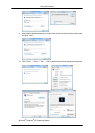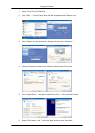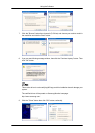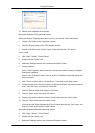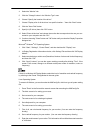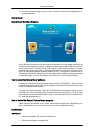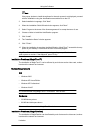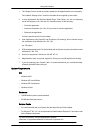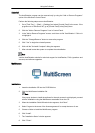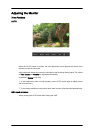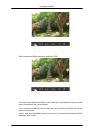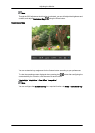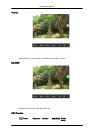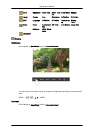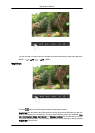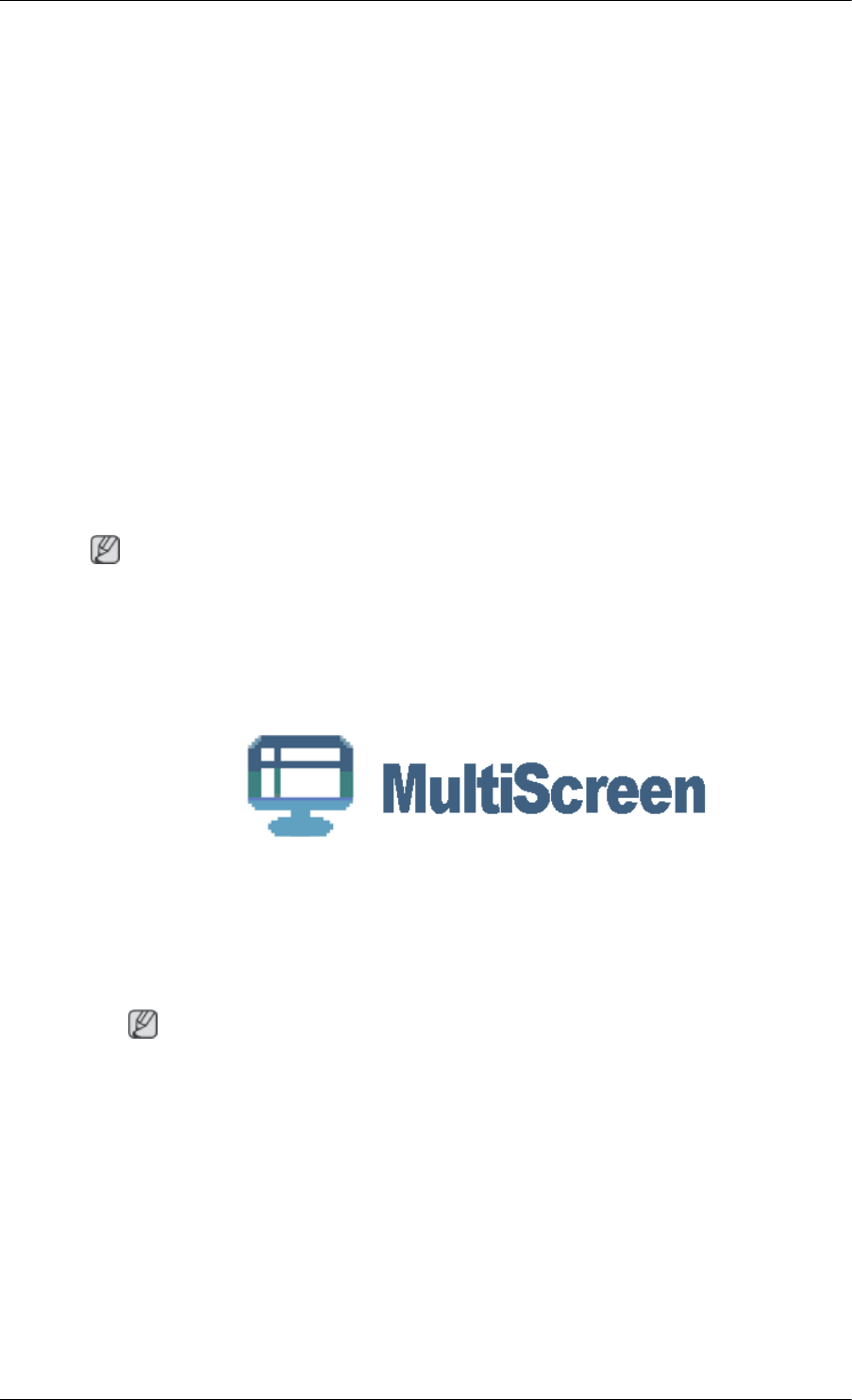
Uninstall
The AutoRotation program can be removed only by using the "Add or Remove Programs"
option of the Windows
®
Control Panel.
Perform the following steps remove AutoRotation.
1. Go to [Task Tray] → [Start] → [Settings] and select [Control Panel] in the menu. If the
program runs on Windows
®
XP, go to [Control Panel] in the [Start] menu.
2. Click the "Add or Remove Programs" icon in Control Panel.
3. In the "Add or Remove Programs" screen, scroll down to find "AutoRotation." Click on it
to highlight it.
4. Click the "Change/Remove" button to remove the program.
5. Click "Yes" to begin the uninstall process.
6. Wait until the "Uninstall Complete" dialog box appears.
7. After uninstall restart the system to complete the uninstallation.
Note
Visit the AutoRotation website for technical support for AutoRotation, FAQs (questions and
answers) and software upgrades.
MultiScreen
Installation
1. Insert the installation CD into the CD-ROM drive.
2. Click the MultiScreen installation file.
Note
If the popup window to install the software for the main screen is not displayed, proceed
with the installation using the MultiScreen executable file on the CD.
3. When the Installation Shield Wizard window appears, click "Next".
4. Select "I agree to the terms of the license agreement" to accept the terms of use.
5. Choose a folder to install the MultiScreen‚ program.
6. Click "Install".
7. The "Installation Status" window appears.
8. Click "Finish".
Using the Software