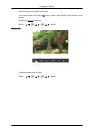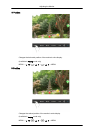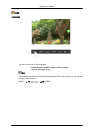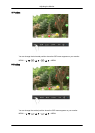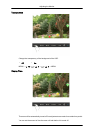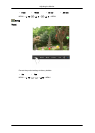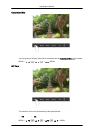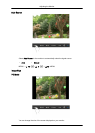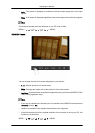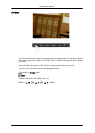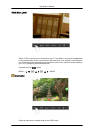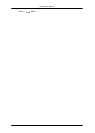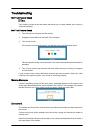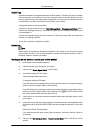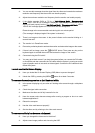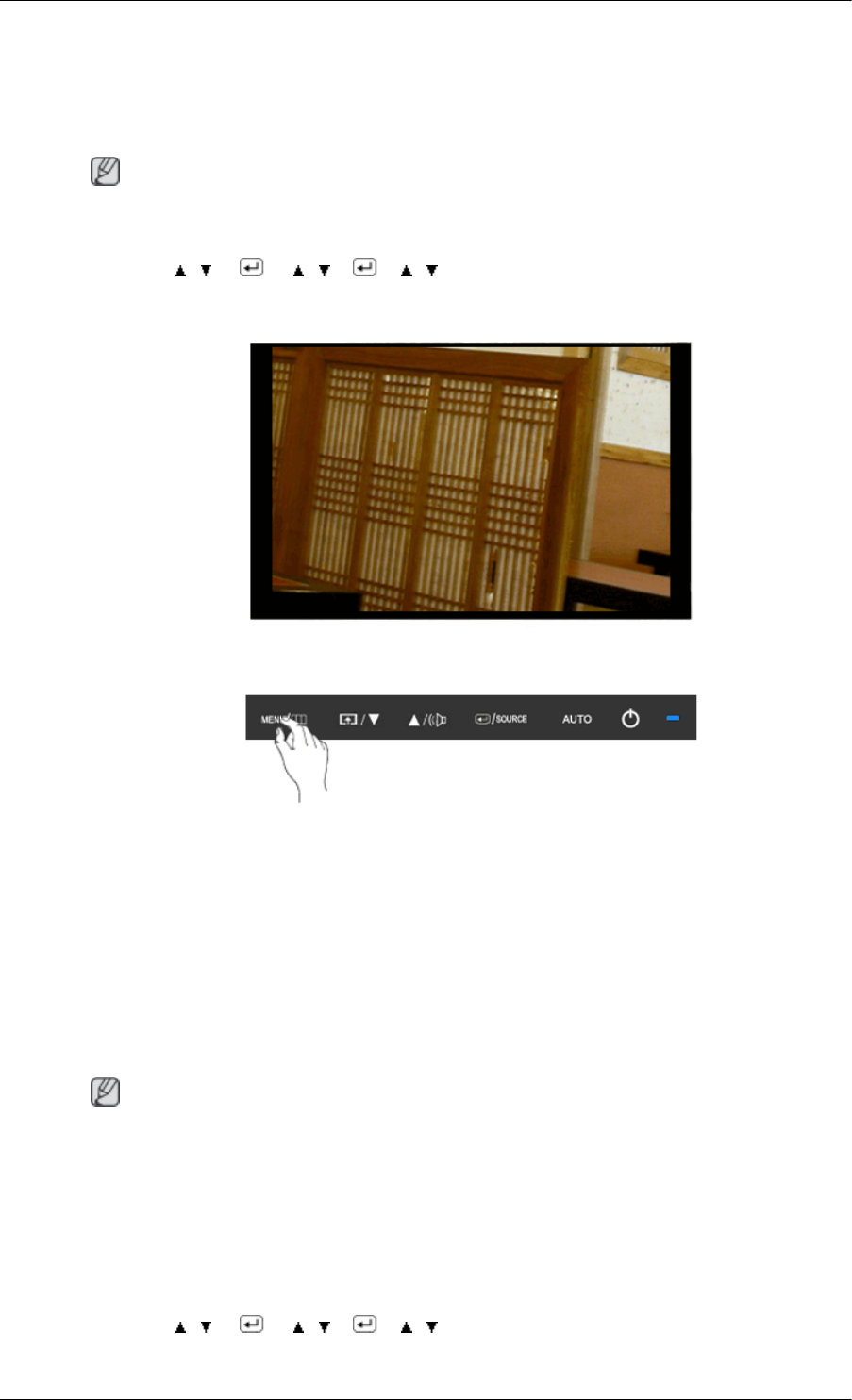
• Auto - The screen is displayed in accordance with the screen aspect ratio of the input
signals.
• Wide - A full screen is displayed regardless of the screen aspect ratio of the input signals.
Note
This does not operate when the resolution of your PC is set to Wide.
MENU → , → → , → → , → MENU
HDMI/DVI Mode
You can change the size of the screen displayed on your monitor.
• 4 : 3 - Sets the picture to 4:3 normal mode.
• Wide - Enlarges the aspect ratio of the picture to fit the entire screen.
• Just Scan - Use the function to see the full image without any cutoff when HDMI/DVI (720p/
1080i/1080p) signals are input.
Note
• It can only be selected if an external input is connected to the HDMI/DVI terminal and the
'AV Mode' is set to 'On'.
• Signals not available in the standard mode table are not supported.
• If the wide screen which is the optimal resolution for the monitor is set on your PC, this
function is not performed.
MENU → , → → , → → , → MENU
Adjusting the Monitor