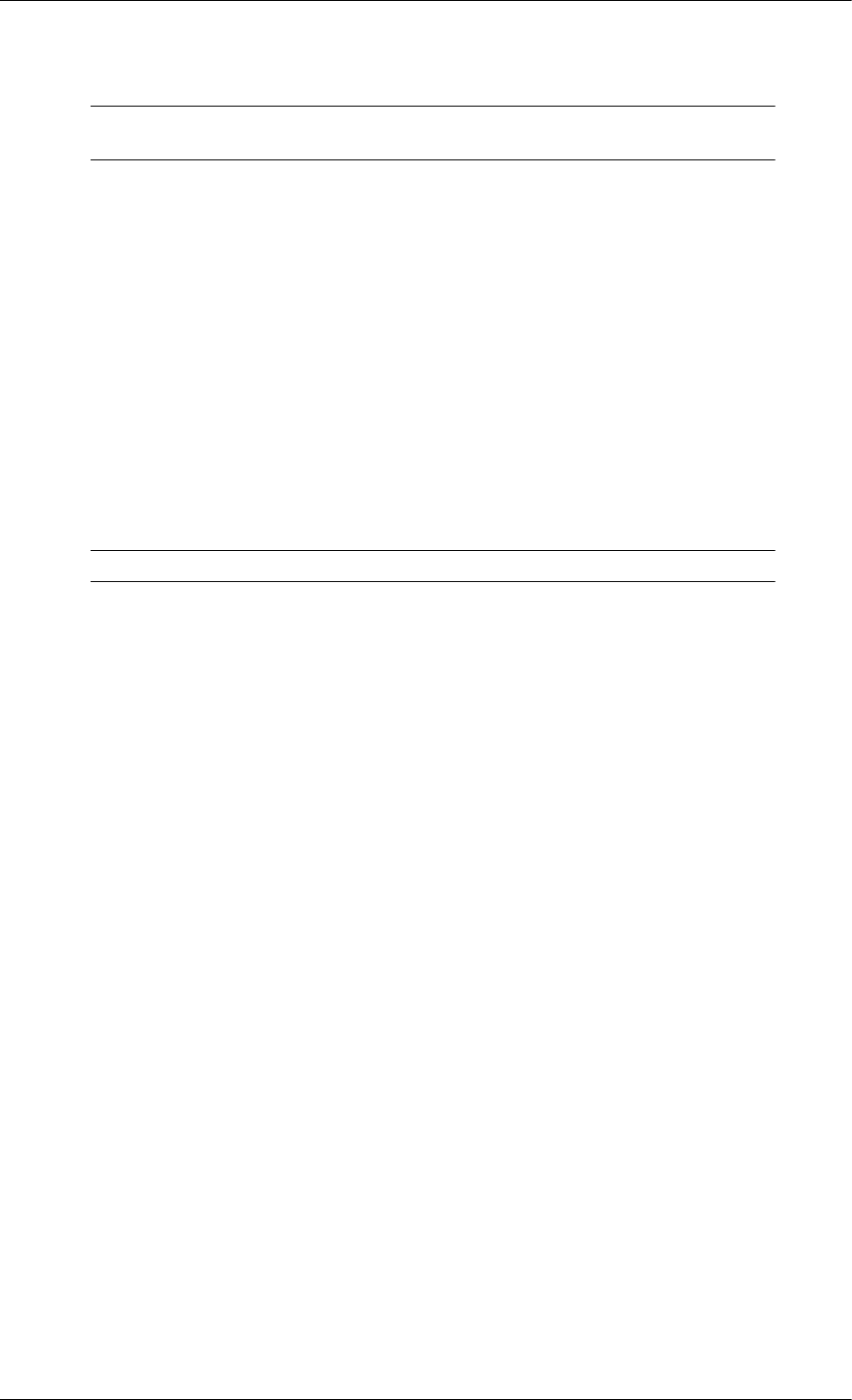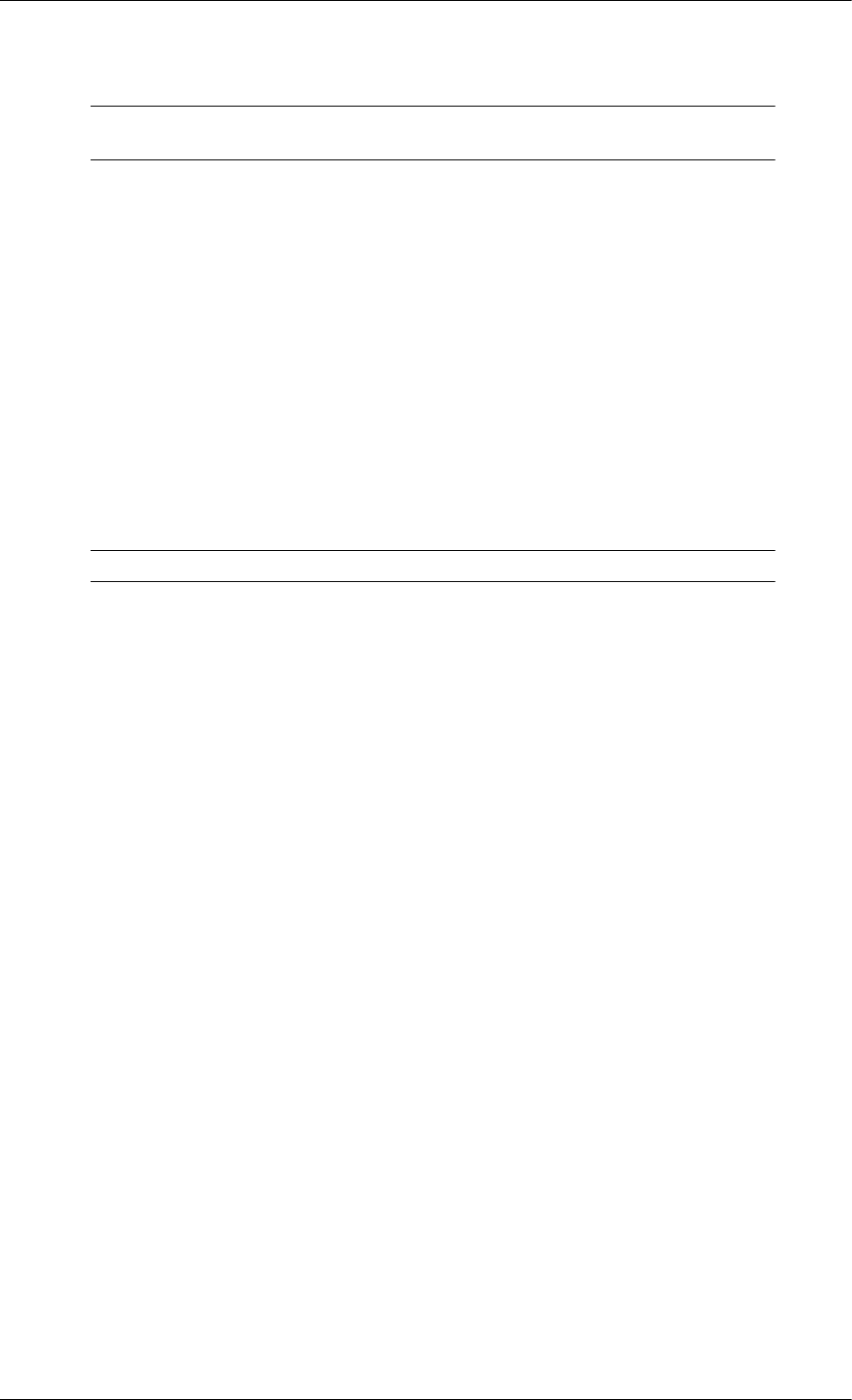
9. When the installation is complete, the Multiscreen executable icon appears on your
desktop. Double-click the icon to start the program.
Multiscreen execution icon may not appear depending on specification of computer
system or monitor. If that happens, press F5 Key.
Installation Problems
The installation of MultiScreen can be affected by such factors as the video card, motherboard
and the network environment.
System Requirements
OS
• Windows 2000
• Windows XP Home Edition
• Windows XP Professional
• Windows Vista™
It is recommended using MultiScreen in Windows
®
2000 or later.
Hardware
• 32 MB Memory above
• 60 MB Hard disk space above
Uninstall
The Multiscreen program can be removed only by using the "Add or Remove Programs"
option of the Windows
®
Control Panel.
Perform the following steps remove Multiscreen.
Select "Setting/Control Panel" on the "Start" menu and then double-click "Add/Delete a pro-
gram".
Select Multiscreen from the list and then click the "Add/Delete" button.
Using the Software