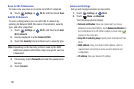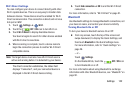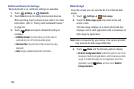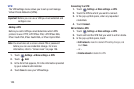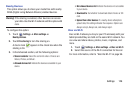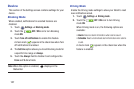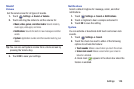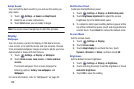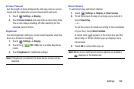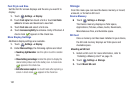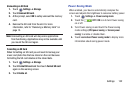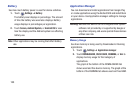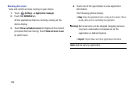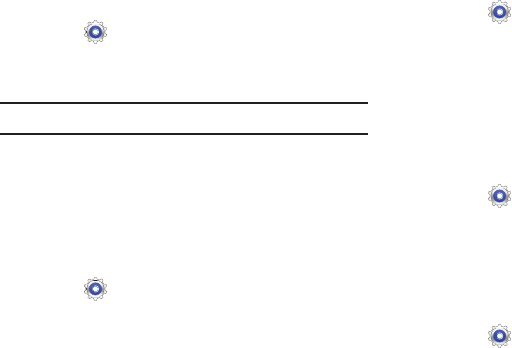
129
Adapt Sound
You can find the best sound for you and use this while you
play music.
1. Touch
Settings
➔
Sound
➔
Adapt Sound
.
2. Read the on-screen instructions.
3. Touch
Start
when you are ready to begin.
Note:
You must connect earphones to start this process.
Display
Wallpaper
You can choose a picture to display on the Home Screen,
Lock screen, or to both the Home and lock screens. Choose
from preloaded wallpaper images or select a photo you have
downloaded or taken with the Camera.
1. Touch
Settings
➔
Display
➔
Wallpaper
.
2. Touch
Home screen
,
Lock screen
, or
Home and lock
screens
.
The Select wallpaper from screen displays the
following options:
Gallery
,
Live wallpapers
, and
Wallpapers
.
For more information, refer to “Wallpapers” on page 33.
Notification Panel
Customize the Notification panel.
1. Touch
Settings
➔
Display
➔
Notification panel
.
2. Touch
Brightness adjustment
to adjust the screen
brightness from the Notification panel.
3. To customize which quick setting buttons appear at the
top of the notifications panel, touch and drag buttons to
reorder them. Touch
Reset
to restore the default order.
Screen Mode
Set the screen mode.
1. Touch
Settings
➔
Display
.
2. Touch
Screen mode
.
3. Touch
Adapt display
to uncheck the box, touch
Dynamic
,
Standard
, or
Movie
, and then touch
OK
.
Brightness
Set the default screen brightness.
1. Touch
Settings
➔
Display
➔
Brightness
.
2. Touch and drag the slider to set the brightness or touch
Automatic brightness
.
3. Touch
OK
to save the setting.