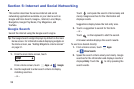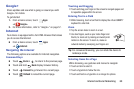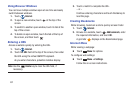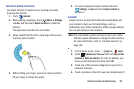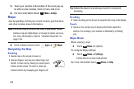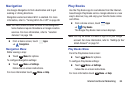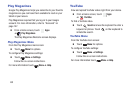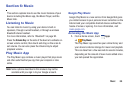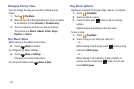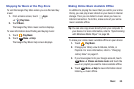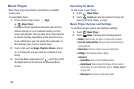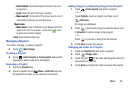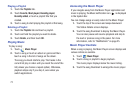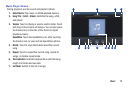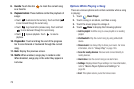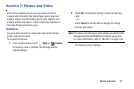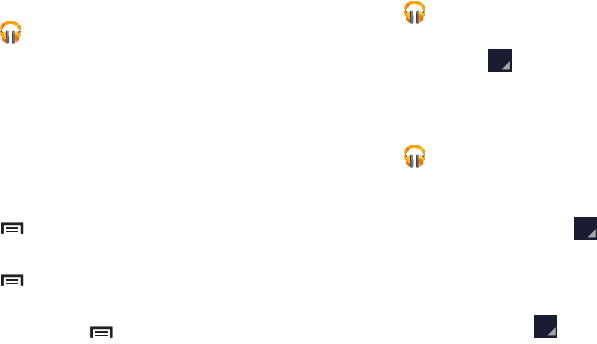
67
Changing Library View
You can change the way you view the contents of your
library.
1. Touch
Play Music
.
2. Near the top-left of the Application bar, touch an option
to set whether to view
All music
or
On device only
.
3. Touch an option to set how you view your library.
The choices are:
Recent
,
Albums
,
Artists
,
Songs
,
Playlists
, or
Genres
.
Play Music Menu
While viewing a Play Music main screen:
Ⅲ
Touch
Menu
for options.
To configure Play Music settings:
Ⅲ
Touch
Menu
➔
Settings
.
Follow the on-screen instructions.
For more information touch
Menu
➔
Help
.
Play Music Options
Options are available for playing songs, albums, or playlists:
1. Touch
Play Music
.
2. Touch an album or song.
3. Touch the label area under an item to display
options.
Options display depending on the item view.
To play a song:
1. Touch
Play Music
.
2. Touch a song in your library to listen to it.
– or –
While viewing a list of songs, touch next to a song
and touch
Add to queue
.
– or –
While viewing a list of albums, artists, playlists, or
genres, touch the label area under an item and
touch
Add to queue
.