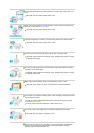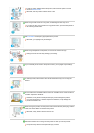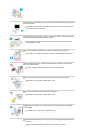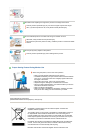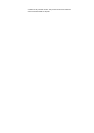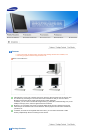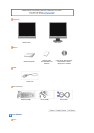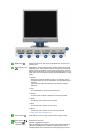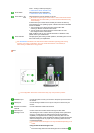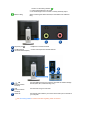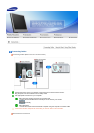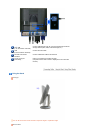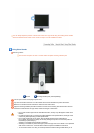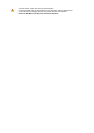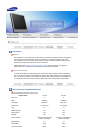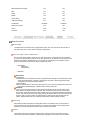mode -- Analog or Client input signal.)
>> Click here to see an animation clip
AUTO button Use this button for auto adjustment.
>> Click here to see an animation clip
Power button [ ]
Use this button for turn the monitor on and off.
Be careful as pressing the Power button in client mode will shut down
Windows XPe. Be careful that if you force shut down Windows it may
cause damage.
In these cases your monitor will be forcefully shut down and this may
cause damage to your operating sysetm. Therefore ensure that the EWF
function is enabled.
1. Turn the power off by holding down the Power button after
switching to Monitor mode from Client mode.
2. Turn the power off by holding down the Power button for more
than five(5) seconds in Client mode.
When unable to boot up your computer because of a Windows crash,
please contact your Administrator.
Power indicator
This light glows green during normal operation, and blinks green once as
the monitor saves your adjustments.
See PowerSaver described in the manual for further information regarding power saving
functions. For energy conservation, turn your monitor OFF when it is not needed, or
when leaving it unattended for long periods.
Rea
r
The configuration at the back of the monitor may vary from product to product.
POWER IN port Connect the power cord for your monitor to the power port on the back of
the monitor.
VGA IN port Connect the signal cable to the 15-pin, D-sub port on the back of your
monitor.
RS-232C Connection
Terminal
Connect a RS-232C cable to this terminal.
VGA OUT port Connect a monitor to another monitor through a D-Sub cable.
Kensington Lock The Kensington Lock is a device used to physically fix the system when
using it in a public place. The locking device has to be purchased
separately. The appearance and locking method may differ from the
illustration depending on the manufacturer. Refer to the manual provided
with the Kensington Lock for proper use. The locking device has to be
purchased separately.
Using the Anti-Theft Kensington Lock
The location of the Kensington Lock may be different depending on its
model.
1.
Insert the locking device into the Kensington slot on the Monitor ( )