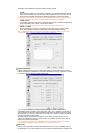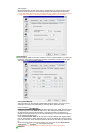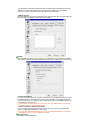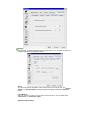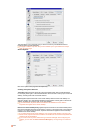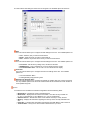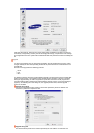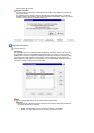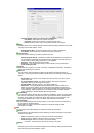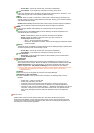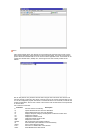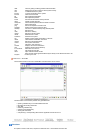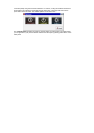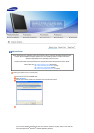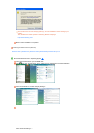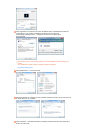z
Automatic Logon :
Select if you want to logon automatically.
{
User Name
: User Name to be used for connection.
{ Password
: Password to be used for connecting to the system.
{
Domain
: Domain name in which the system is present on the network.
Displa
y
The Display tab of the Connection Manager has the following display properties to be set while
connecting to the remote desktop / server
z
Remote Desktop Size: -
Size of the window when connection is established.
z
Color Depth: -
Color depth to be used while connecting to the server.
Local Resources
This section has the following connection properties to be set
z
Remote Computer Sound: -
Determines whether the multimedia files, when played on
the connected server/desktop, should start the audio playback on the local system, the
remote system or should totally suppress any such playback.
z
Keyboard: -
Select Keyboard layout to emulate.
z
Reconnect: -
Auto reconnects if session is disconnected by some unusual reason.
z
Create desktop shortcut
Pro
g
rams
A
llows setting of a program to run when connection is established successfully. The default is
desktop to be displayed on connection.
Experience
This menu section allows performance settings to be selected for better performance on
connection. In case of performance problems, disable some not necessarily needed graphical
features.
z
No Encryption:
This option is only needed (and will only work) if you have a French
version of NT TSE.
z
Do not send Motion Events:
This saves bandwidth, although some Windows
applications may rely on receiving mouse motion.
z
NT4 Compatible:
Use RDP version 4. The default is RDP v5.
z
Speed Level:
It changes default bandwidth performance behavior for RDPv5. By
default only theming is enabled, and all other options are disabled (corresponding to
modem (56 Kbps)). Setting experience to broadband enables menu animations and full
window dragging. Setting experience to LAN will also enable the desktop wallpaper.
Setting experience to modem disables all (including themes).
Drive Mappin
g
If you have mass storage devices attached, make them available to the user by mapping them
here. Press the "Add" button, select the drive name, type and base directory (where device is
mounted on local system) to be used finally press "OK" button to map it (see picture). The
server requires Windows XP or newer. The share name is limited to 8 characters.
Device Mappin
g
A
s well as locally attached mass storage devices, you may also map the local COM ports of
the Thin Client into the RDP session.
Enable COM port mapping and add the wanted port. /dev/ttyS0 stands for COM1
and /dev/ttyS1 for COM2.
VNC
You can configure VNC Client settings for a particular session as given below:
General
The General tab of the VNC Settings has the following connection information to be provided
at the time of connection:
z
Name
: Provide Name by which you want the connection to be identified.
z
Server
: Provide IP address of the server whom you want to connect to.
z Automatic Logon
: Select if you want to logon automatically.
{
Password: - Password to be used for connecting to the system.
Displa
y
The Display tab of the VNC Connection Manager has the following display properties to be set
while connecting to the remote desktop / server