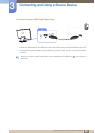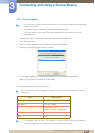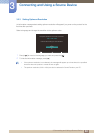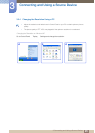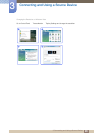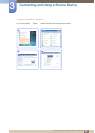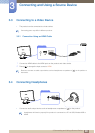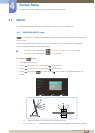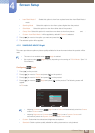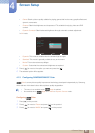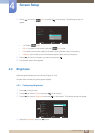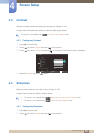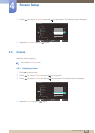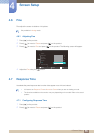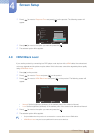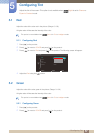50
Screen Setup
4
4 Screen Setup
z Lean Back Mode 2 : Select this option to view from a place lower than Lean Back Mode 1
mode.
z Standing Mode : Select this option to view from a place higher than the product.
z Side Mode : Select this option to view from either side of the product.
z Group View: Select this option for more than one viewer to view from places
,
and .
z Custom: Lean Back Mode 1 will be applied by default if Custom is selected.
5 Press [ ] to move to the option you want and press the [ ].
6 The selected option will be applied.
4.1.2 SAMSUNG MAGIC Bright
This menu provides an optimum picture quality suitable for the environment where the product will be
used.
z This menu is not available when Angle is enabled.
z Sub-options under Bright may vary depending on the settings of "PC/AV Mode." (See "7.5
PC/AV Mode")
Configuring Bright
1 Press [ ] on the product.
2 Press [ ] to move to Picture and press [ ] on the product.
3 Press [ ] to move to MAGIC and press [ ] on the product.
4 Press [ ] to move to Bright and press [ ] on the product. The following screen will
appear.
In PC mode
z Adjusting Contrast when Bright is set to Cinema will automatically switch the Cinema
mode to Custom mode.
z Adjusting Brightness or Contrast when Bright is set to Dynamic Contrast will
automatically switch the Dynamic Contrast mode to Custom mode.
z Custom: Customize the contrast and brightness as required.
z Standard: Obtain a picture quality suitable for editing documents or using Internet.
m
Return EnterAdjust
Custom
Standard
Game
Cinema
Dynamic Contrast
MAGIC
SAMSUNG
MAGIC
Angle
SAMSUNG
MAGIC
Bright
SAMSUNG
MAGIC
Color
Off