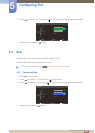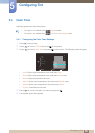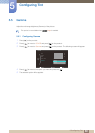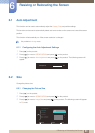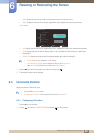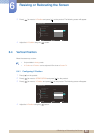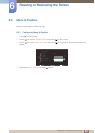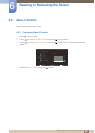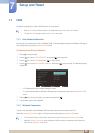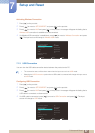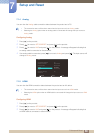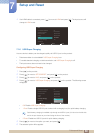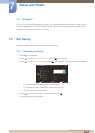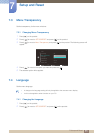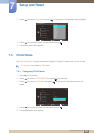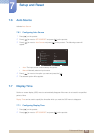66
7 Setup and Reset
7
Setup and Reset
7.1 HUB
Configure the settings to use the HUB function on the product.
z Refer to "2.1 About "Central Station"" for details about how to use the HUB function.
z To open the HUB settings screen, press HUB on the stand.
7.1.1 Auto Wireless Detection
If the product is connected to a PC via Wireless USB, it will automatically detect the Wireless USB signal
and change the input source to Wireless USB mode.
Configuring Auto Wireless Detection
1 Press [ ] on the product.
2 Press [ ] to move to SETUP&RESET and press [ ] on the product.
3 Press [ ] to move to HUB and press [ ] on the product.
4 Press [ ] to move to Auto Wireless Detection and press [ ] on the product. The following screen
will appear.
z Off: Deactivate the auto wireless detection mode.
z On: Automatically detect a Wireless USB signal and change the input source to Wireless USB
mode.
5 Press [ ] to move to the option you want and press the [ ].
6 The selected option will be applied.
7.1.2 Wireless Connection
You can view the status of the Wireless USB connection between the product and a PC.
Select the Wireless Connection option. The input source will change to Wireless USB mode.
z The connection status will be shown even when the input source is not Wireless USB mode.
z Selecting Wireless Connection when a Wireless USB connection is established will change the
input source to Wireless USB mode.
m
Return EnterAdjust
HUB
Auto Wireless Detection
Wireless Connection
USB Connection
Analog
HDMI
USB Super Charging
Wireless ID
Off
On
Disconnected
Disconnected
2II
Disconnected