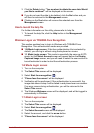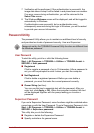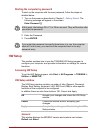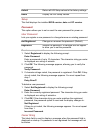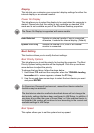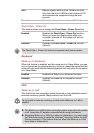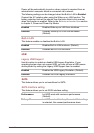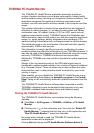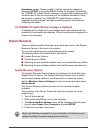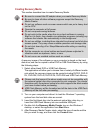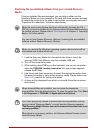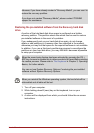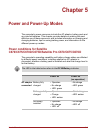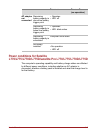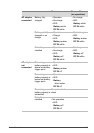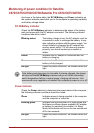User’s Manual 4-20
Acceptance screen. Please carefully read the information displayed.
Selecting ACCEPT and clicking OK will enable the program. By enabling
the TOSHIBA PC Health Monitor software, you agree with these terms and
conditions and to the use and sharing of the collected information. Once
the program is enabled, the TOSHIBA PC Health Monitor screen is
displayed, and the program will begin monitoring system functions and
collecting information.
If a TOSHIBA PC Health Monitor message is displayed.
A message will be displayed if any changes which may interfere with the
operation of the program are detected. Follow the instructions displayed on
screen in the message.
System Recovery
There is a hidden partition allocated on the hard disk drive for the System
Recovery Options in the event of a problem.
You can also create recovery media and restore the system.
The following items will be described in this section:
■ System Recovery Options
■ Create Recovery Media
■ Restoring the pre-installed software from your created Recovery Media
■ Restoring the pre-installed software from the Recovery hard disk drive
System Recovery Options
The System Recovery Options feature is installed on the hard disk when
shipped from the factory. The System Recovery Options menu includes
tools to repair startup problems, run diagnostics or restore the system.
See the Windows Help and Support content for more information about
Startup Repair.
The System Recovery Options can also be run manually to repair
problems.
The procedure is as follows. Follow the instructions shown on the on-
screen menu.
1. Turn off the computer.
2. While holding the F8 key, turn on the computer.
3. The Advanced Boot Options menu will be displayed. Use the arrow
keys to select Repair Your Computer and press ENTER.
4. Follow the on-screen instructions.
Check your Windows
®
manual for more information on backing up your
system (including the system image backup feature).