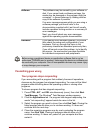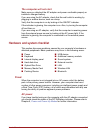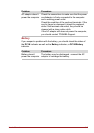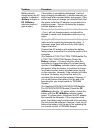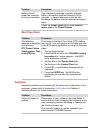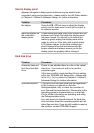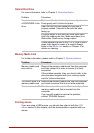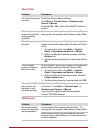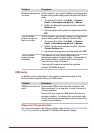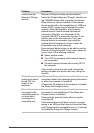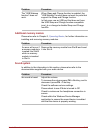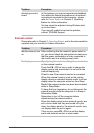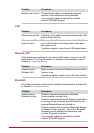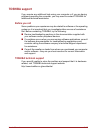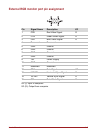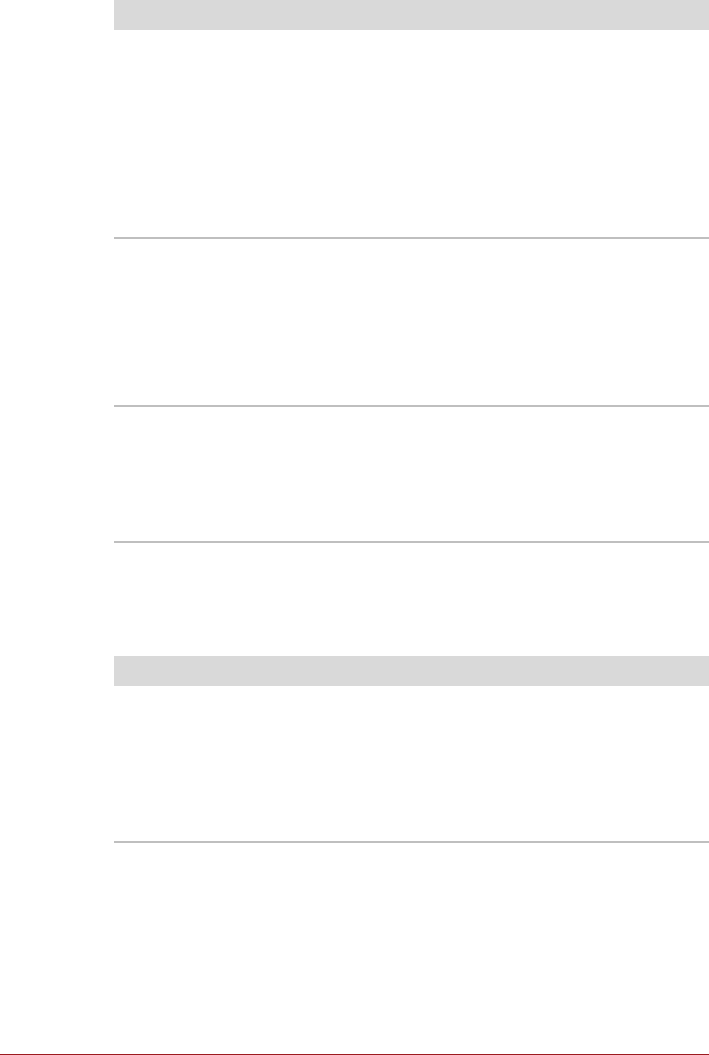
User’s Manual 6-11
USB device
In addition to the information in this section, please also refer to the
documentation supplied with your USB device.
Sleep and Charge function
For more information and settings, please refer to the Using the TOSHIBA
Sleep Utility section in Chapter 4, Utilities & Advanced Usage.
Double-clicking does
not work
In this instance, you should initially try changing the
double-click speed setting within the Mouse Control
utility.
1. To access this utility, click Start -> Control
Panel -> Hardware and Sound -> Mouse.
2. Within the Mouse Properties window, click the
Buttons tab.
3. Set the double-click speed as required and click
OK.
The on-screen
pointer moves too
fast or too slow
In this instance, you should initially try changing the
speed setting within the Mouse Control utility.
1. To access this utility, click Start -> Control
Panel -> Hardware and Sound -> Mouse.
2. Within the Mouse Properties window, click the
Pointer Options tab.
3. Set the pointer speed as required and click OK.
The on-screen
pointer moves
erratically
The elements of the mouse responsible for
detecting movement might be dirty - please refer to
the documentation supplied with the mouse for
instructions on how to clean it.
If you are still unable to resolve the problem,
contact TOSHIBA Support.
Problem Procedure
Problem Procedure
USB device does not
work
Remove the USB device from the computer and
then reconnect it to a free port in order to ensure it
is firmly attached.
Ensure that any required USB device drivers are
properly installed - to achieve this you should refer
to both the device documentation and the operating
system documentation.