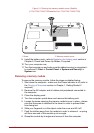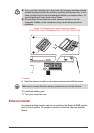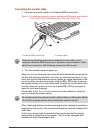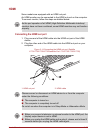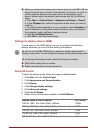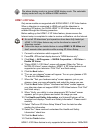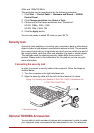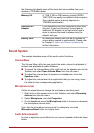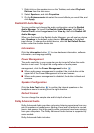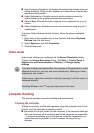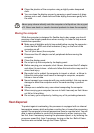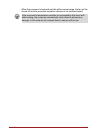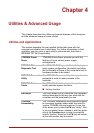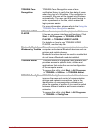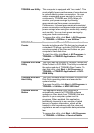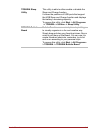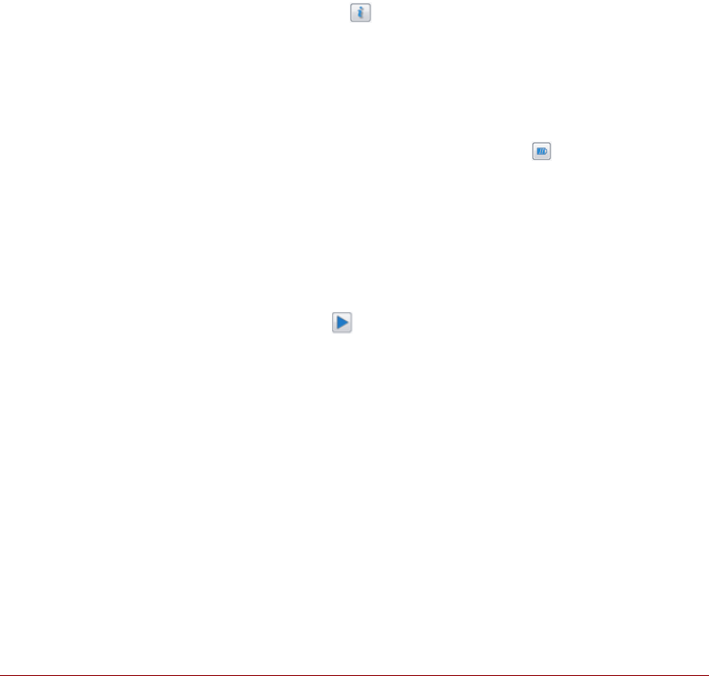
User’s Manual 3-43
1. Right click on the speaker icon on the Taskbar, and select Playback
Devices from the sub menu.
2. Select Speakers, and click Properties.
3. On the Enhancements tab select the sound effects you would like, and
click Apply.
Realtek HD Audio Manager
You can confirm and change the audio configuration using the Realtek
Audio Manager. To launch the Realtek Audio Manager, click Start ->
Control Panel, select Large icons from View by, then click Realtek HD
Audio Manager.
When you first launch the Realtek Audio Manager, you will see two device
tabs. Speakers is the default output device. Microphone is the default
input device. To change the default device, click the Set Default Device
button under the chosen device tab.
Information
Click the information button to view hardware information, software
information, and language setting.
Power Management
The audio controller in your computer can be turned off when the audio
function is not used. To adjust the configuration of audio power
management, click the Power Management button .
■ When audio power management is enabled, the circle button at the
upper left of the Power Management is blue and convex.
■ When audio power management is disabled, the button is black and
concave.
Speaker Configuration
Click the Auto Test button to confirm the internal speakers or the
headphone sound is coming from the right direction.
Default Format
You can change the sample rate and bit depth of sound.
Dolby Advanced Audio
Dolby Advanced Audio provides a stunning listening experience from any
pair of speakers or headphones. Adding a new level of realism to movies,
music, and games, this is the quality audio customers have been missing
from your computers. The Dolby Advanced Audio feature is supported by
some models.
Dolby Advanced Audio includes: