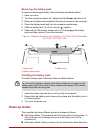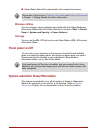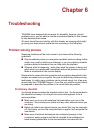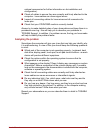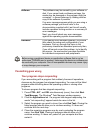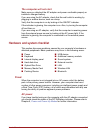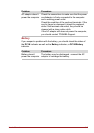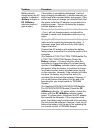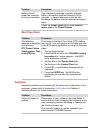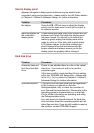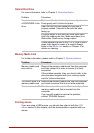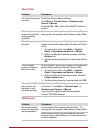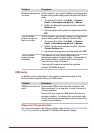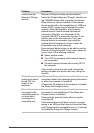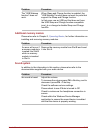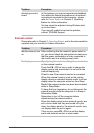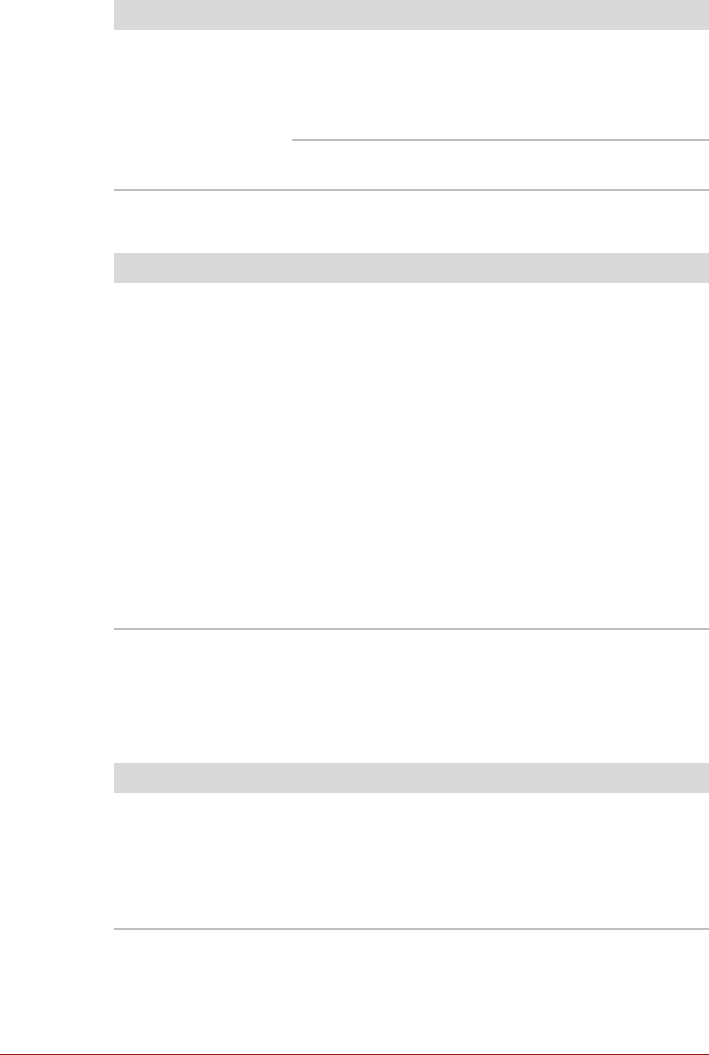
User’s Manual 6-7
Real Time Clock
Keyboard
Keyboard problems can be caused by the setup and configuration of the
computer - please refer to the section The Keyboard in Chapter 3,
Operating Basics, for further information.
Battery doesn’t
power the computer
as long as expected
If you frequently recharge a partially charged
battery, the battery might not charge to its full
potential - in these instances you should fully
discharge the battery and then attempt to charge it
again.
Check the Power saver option under Select a
power plan in the Power Options.
Problem Procedure
The following
message is displayed
on the screen:
RTC Power Failure.
Check system. Then
press [F2] key.
The charge in the Real Time Clock (RTC) battery
has run out - you will need to set the date and time
in the BIOS setup application by using the following
steps:
1. Turn on the computer.
2. Press the F2 key when the TOSHIBA Leading
Innovation >>> screen appears - the BIOS
setup application will load.
3. Set the date in the System Date field.
4. Set the time in the System Time field.
5. Press F10 - a confirmation message will be
displayed.
6. Press the ENTER key - the BIOS setup
application will end and the computer will
restart.
Problem Procedure
Problem Procedure
Output to screen is
garbled
Please refer to your software's documentation to
ensure that its is not remapping the keyboard in any
way (remapping involves changing or reassigning
the function of each key).
If you are still unable to use the keyboard, you
should contact TOSHIBA Support.