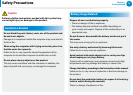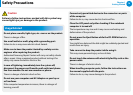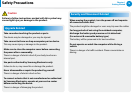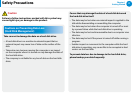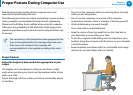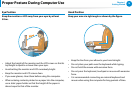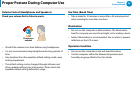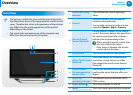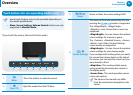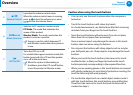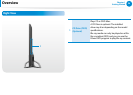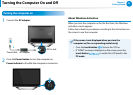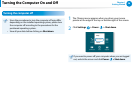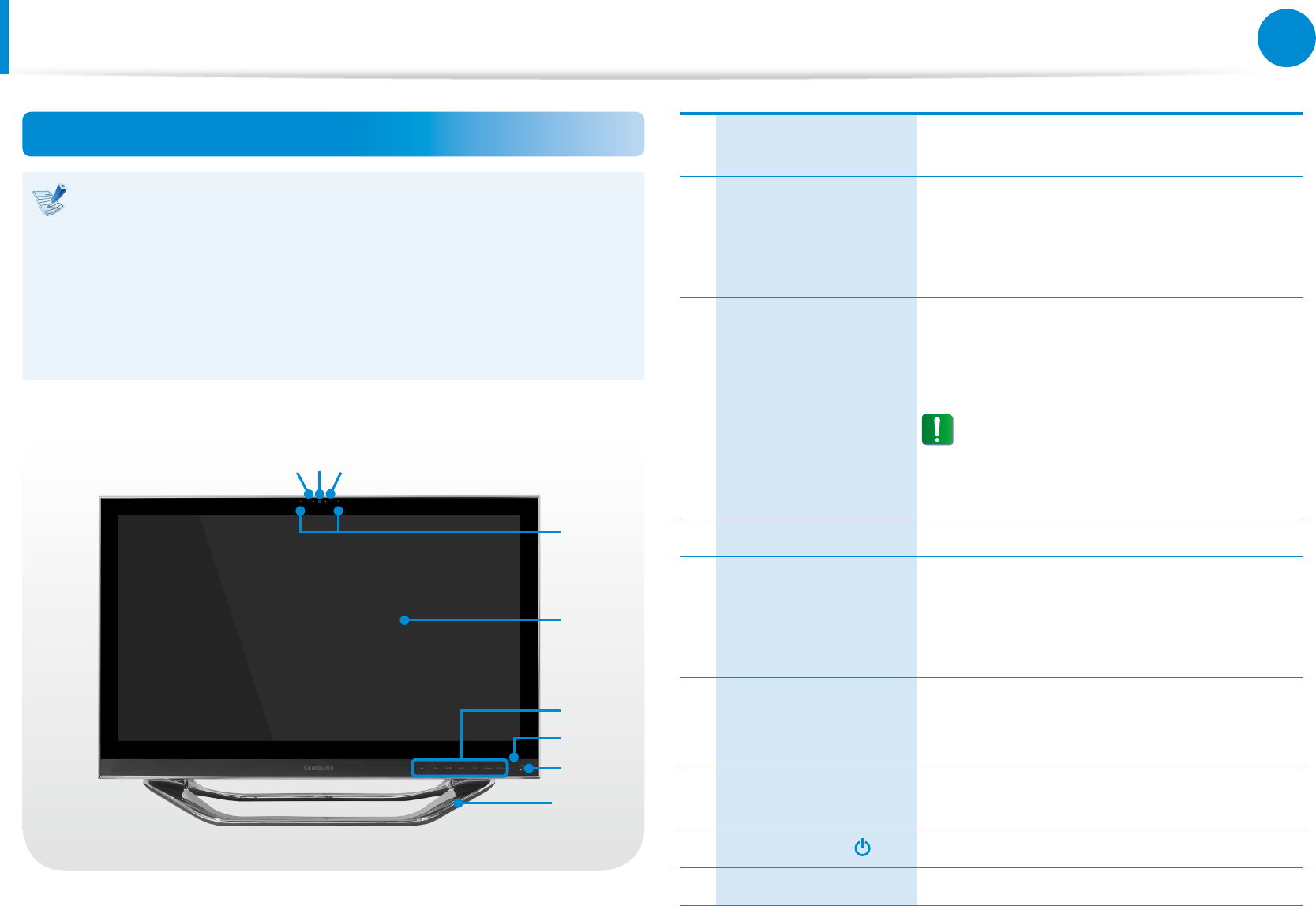
20
21
Chapter 1
Getting Started
Overview
Front View
The pictures used for the cover and the main body in the •
User Manual are those of the representative model of each
series. Therefore the colors and appearance of the pictures
may dier from the actual appearance of the product
depending on the model.
The actual color and appearance of the computer may •
dier from the pictures used in this guide.
1 2 3
5
8
4
9
6
7
1
Camera operating
indicator
This indicates the camera operating
status.
2 Camera
Using this camera, you can take still
pictures and record video.
You can take a picture or make a movie
using the Charms > Start > Camera.
3
Remote Control
Sensor (Optional)
If a user presses a button on the remote
control, the sensor detects the signal from
the remote control and the computer
performs the corresponding action.
When using the remote control, take
care not to block the sensor.
If the sensor is blocked, the remote
control will not function.
4 Microphone You can use the built-in microphone.
5
LCD or Touch screen
(Optional)
The screen images are displayed here.
It works as a touch screen in models
that support the touch screen feature.
(Optional)
6
Touch buttons
(for corresponding
models only)
You can use the functions by lightly
touching the sensor buttons with your
ngers.
7
HDD/ODD
operating indicator
The indicator turns on while the HDD/
ODD is active.
8
Power Button
Turns the computer on and o.
9 Stand This is the stand supporting the computer.