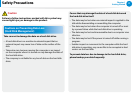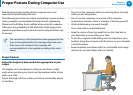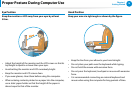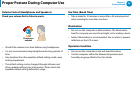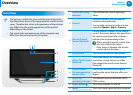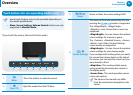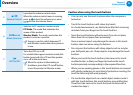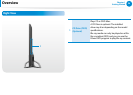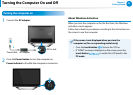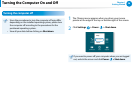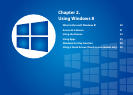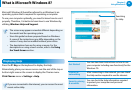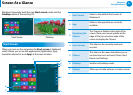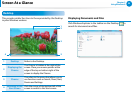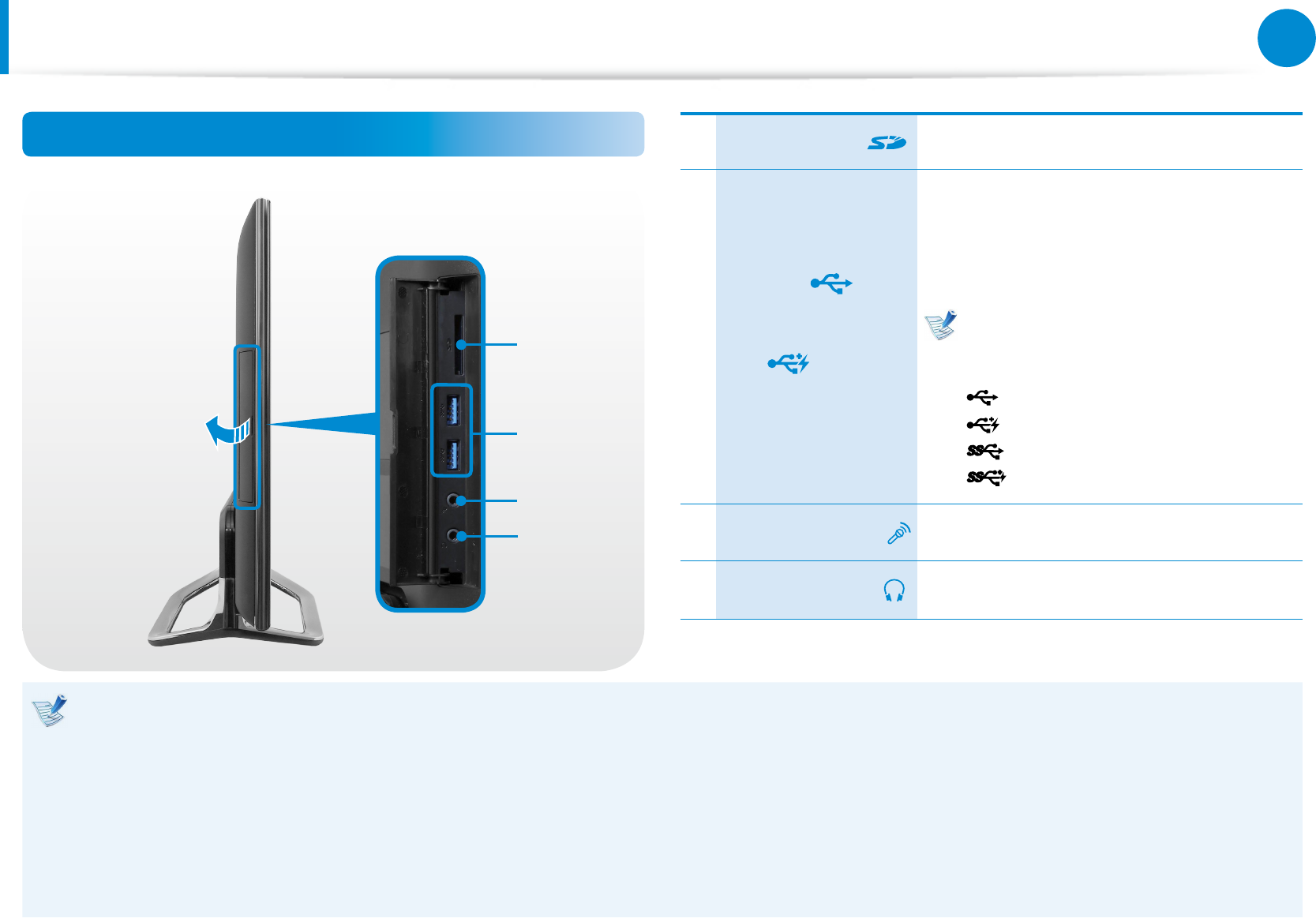
24
25
Chapter 1
Getting Started
Overview
Left View
1
1
3
4
2
1 Multi Card Slot A card slot supports multi cards.
2
USB Port
or
Chargeable USB
Port
(Optional)
This port is used as a USB port or
chargeable USB port.
Using a chargeable USB port, you can
access or charge a USB device.
You can tell the ports apart using the
gures printed on the ports or by the
colors.
USB 2.0 port: black
Chargeable USB 2.0 Port: black
USB 3.0 port: blue
Chargeable USB 3.0 port: blue
3
Microphone Jack
A jack used to connect the microphone.
4
Headphone Jack
A jack used to connect the headphones.
What is a chargeable USB port?
USB device accessing and charging functions are supported.•
The USB charging function is supported regardless of whether •
the power is turned on or o.
Charging a device through a chargeable USB port may take •
longer than general charging.
Using the Chargeable USB function when the computer is •
running on battery power reduces the battery usage time.
The user cannot evaluate the charging status of the USB device •
from the computer.
This may not be supported for some USB devices.•
You can turn the Chargeable USB function • ON/OFF by selecting
the Settings > Power Management > USB Charging option.
(Optional)