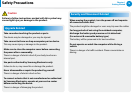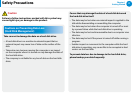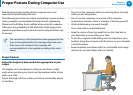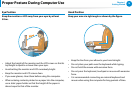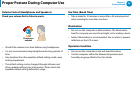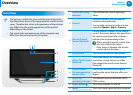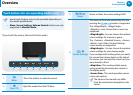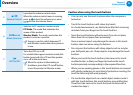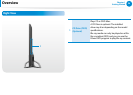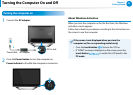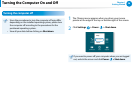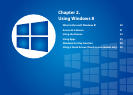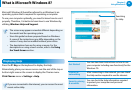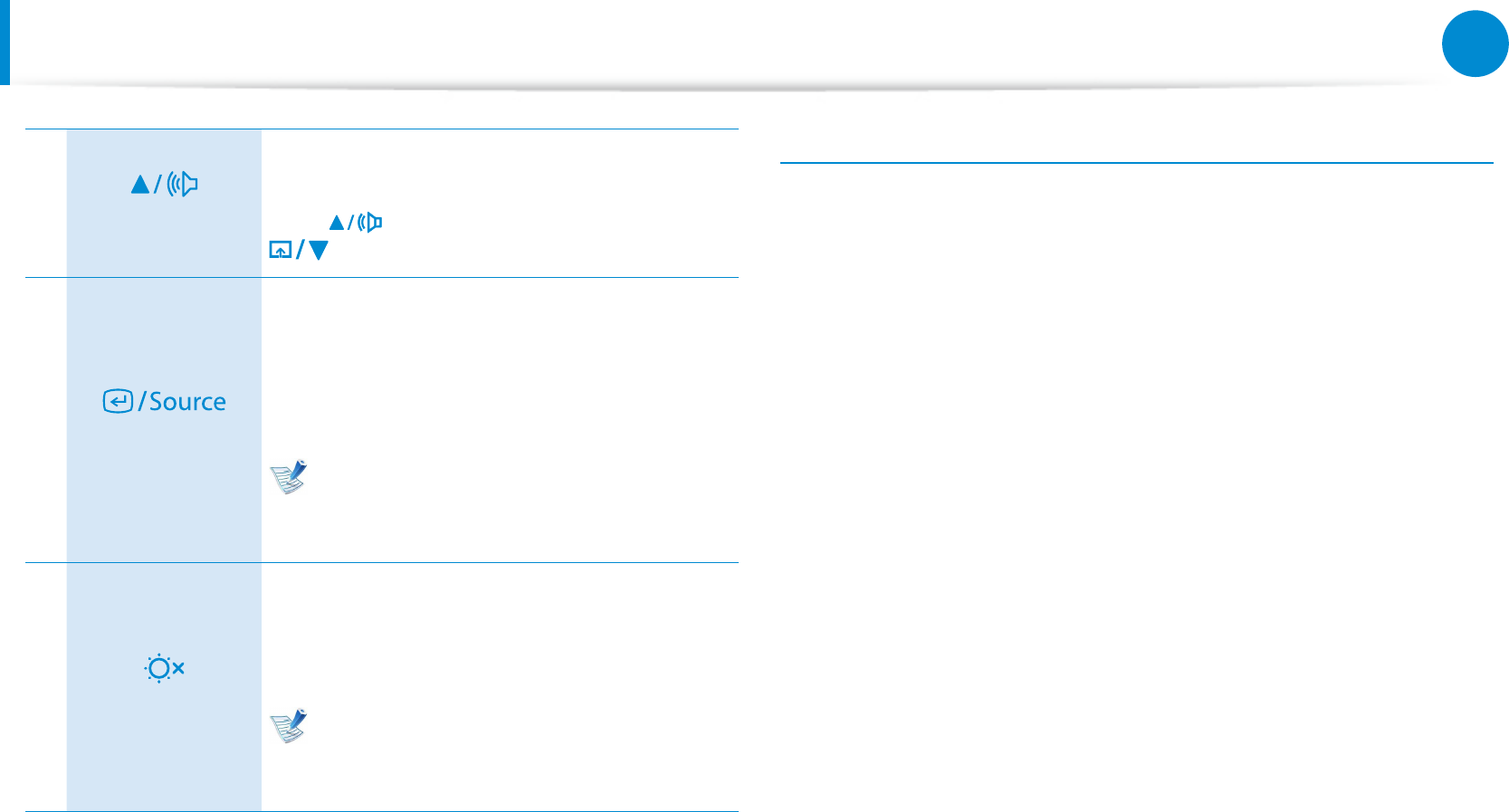
22
23
Chapter 1
Getting Started
Overview
5
Volume Control
Launches the volume control menu.
When the volume control menu is running,
press to turn the volume up or press
to turn the volume down.
6
Mode Selection
Switches to PC mode or monitor mode.
PC Mode: The mode that maintains the
screen of this product.
Monitor Mode: The mode used when this
product is used as a monitor.
Source is used to switch between PC
and Monitor modes when the system is
in use.
7
LCD On/O
Turns the LCD on or o.
For models that support monitor mode, this
button turns both the LCD and the speaker
on or o at the same time.
When the system is hibernating or
shutdown, press the LCD on/o button
to use the product in Monitor mode.
Caution when using the touch buttons
You can only use the touch buttons when the computer is •
turned on.
Touch the touch buttons with clean, dry hands.•
In a humid environment, use the buttons after rst removing
moisture from your ngers or the touch buttons.
Since the touch buttons will work even if you do not press •
them hard, do not press them excessively.
Since a serious impact may damage the sensor in the touch
button, take care when using the buttons.
Do not press the buttons with sharp objects such as a stylus •
pen, ball-point pen, etc. Sharp objects may damage the touch
buttons.
When you touch the touch buttons, take care not to touch •
another button so that your nger tip touches the touch
buttons precisely corresponding to the required function.
When you are wearing gloves or the touch buttons are covered •
with plastic packaging or some kind of protective covering, the
touch buttons may not work properly.
If a conductive object such as a metal object makes contact •
with the touch buttons, the touch buttons may malfunction.
Therefore, take care not to touch the touch buttons with a
conductive object.