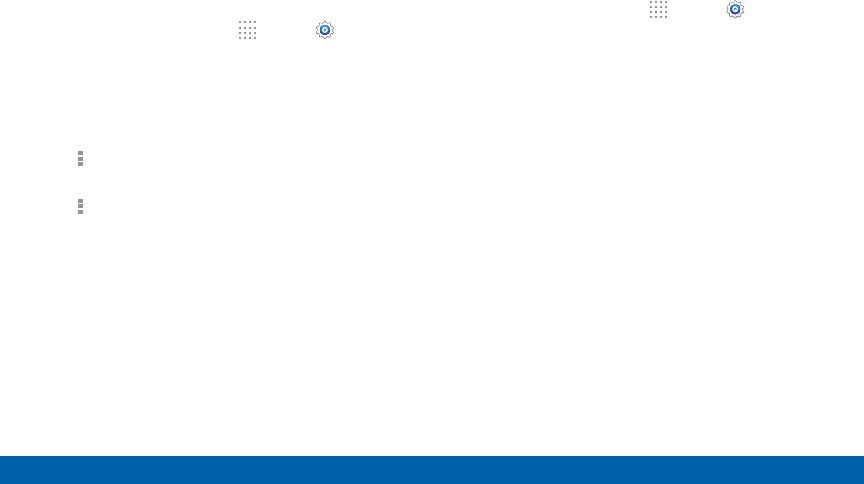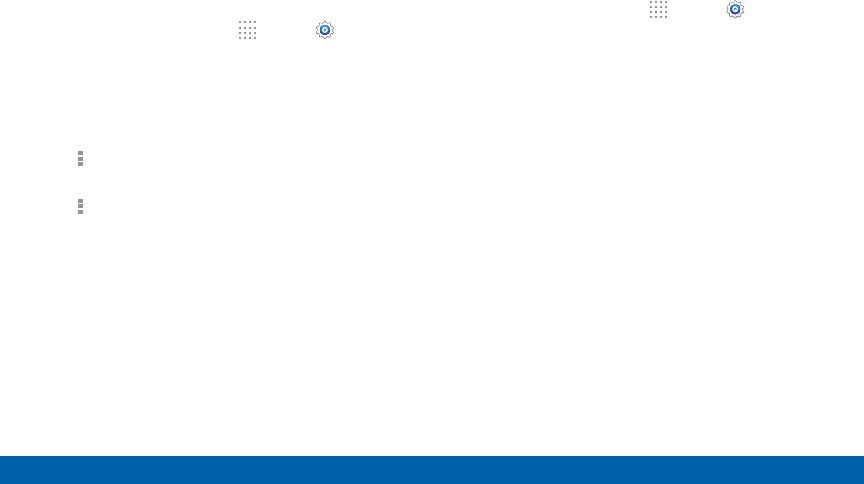
116
Application Manager and Default Applications
Settings
SD Card
Displays apps you have downloaded onto your
memory card (not included).
1. From a Home screen, tap
Apps > Settings.
2. Tap Applications > Applicationmanager.
3. Tap SD CARD to view a list of all the downloaded
applications on your device.
•
To switch the order of the SD CARD list, tap
More options > Sort by size or Sort by name.
•
To reset your application preferences, tap
More options > Reset app preferences.
(When you Reset app preferences, you will not
lose any app data.)
4. Tap an application to view and update information
about the application, including memory usage,
default settings, and permissions.
Running Services
View and control services running on your device.
1. From a Home screen, tap
Apps > Settings.
2. Tap Applications > Applicationmanager.
3. Tap RUNNING.
4. Tap Show cached processes to display all the
cached processes that are running. Tap Show
services in use to switch back.
5. Tap one of the applications to view application
information. (Options vary by application.)
•
Stop: Stops the application from running on the
device. This is usually done prior to uninstalling
the application.
•
Report: Report failure and other application
information.
Warning: Not all services can be stopped. Stopping
services may have undesirable consequences on the
application or Android System.