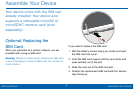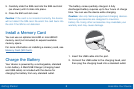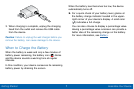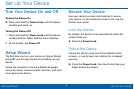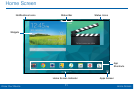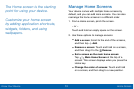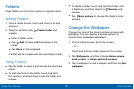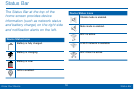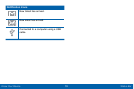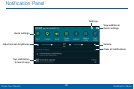13
Home Screen
Know Your Device
The Home screen is the starting
point for using your device.
Customize your home screen
by adding application shortcuts,
widgets, folders, andusing
wallpapers.
Manage Home Screens
Your device comes with multiple home screens by
default, and you can add more screens. You can also
rearrange the home screens in a different order.
1. From a Home screen, pinch the screen.
– or –
Touch and hold an empty space on the screen.
2. Use these options to manage screens:
•
Add a screen: Scroll to the end of the screens,
and then tap Add.
•
Remove a screen: Touch and hold on a screen,
and then drag it to the Remove.
•
Set a screen as the main home screen:
Tap Main Home Screen at the top of a
screen. This screen displays when you press the
Homekey.
•
Change the order of screens: Touch and hold
on a screen, and then drag to a new position.