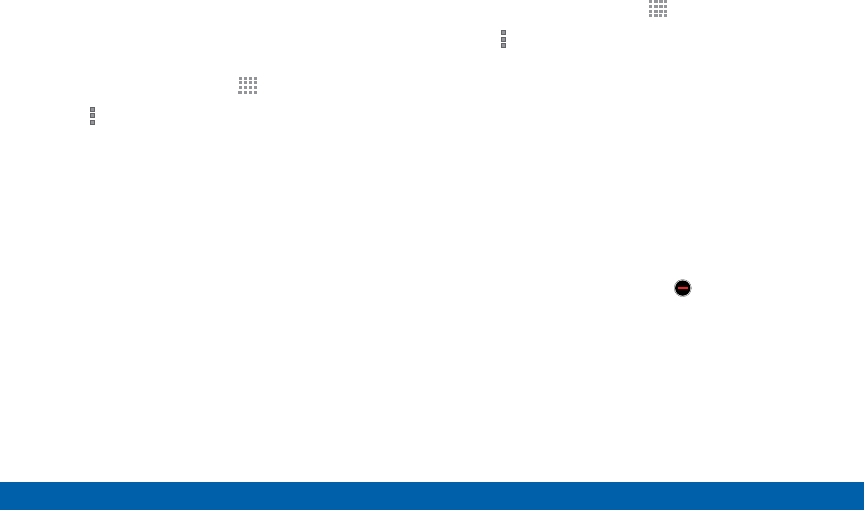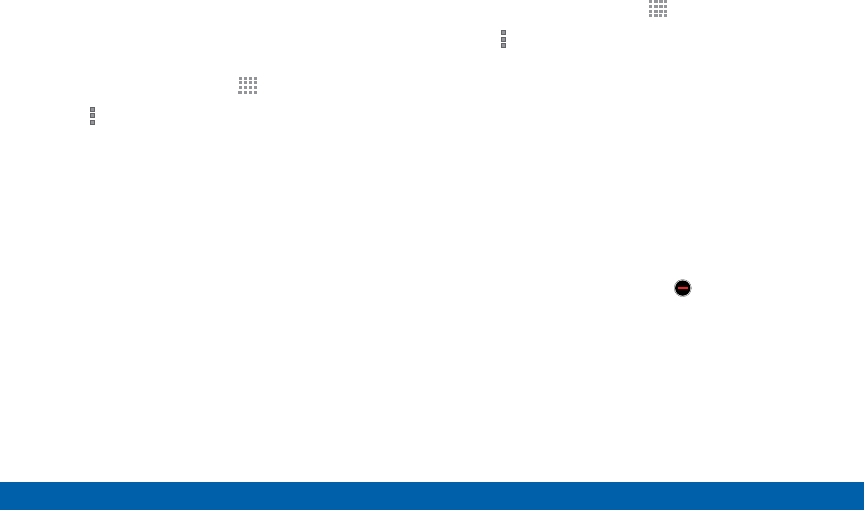
32
Apps Screen
Applications
Customize the Apps Screen
Choosing a View
The Apps icons can be arranged in various ways.
1. From a Home screen, tap
Apps.
2. Tap More options > View type.
3. Tap an option:
•
Customizable grid: The default view, which
allows you to touch and hold on apps to move
them from screen to screen.
•
Alphabetical grid: Icons are arranged in a grid,
in A-Z order.
Apps Screen Options
1. From a Home screen, tap Apps.
2. Tap More options for these options:
•
Edit: Touch and hold an app icon then drag it
to the Create folder icon to create a new folder.
Drag it to the Create page icon to create a new
apps screen and place the icon on it. Or drag it
to App info to view information about this app.
•
Create folder: Create a new folder to hold the
app icon.
•
View type: Configure the apps screen.
•
Uninstall/disable apps: Remove an app that
you downloaded to your device. Preloaded apps
cannot be uninstalled. Tap Delete to remove
the selected app.
•
Hide apps: Hide apps from the Apps screen.
•
Show disabled apps: Display disabled apps.
Tap an app to make it visible again.