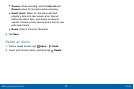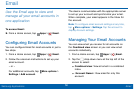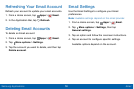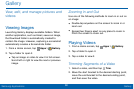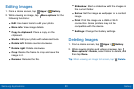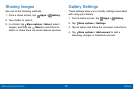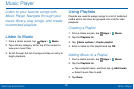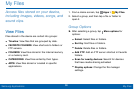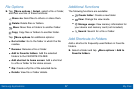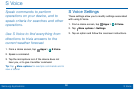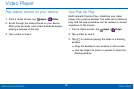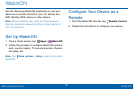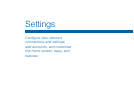64
Music Player
Samsung Applications
Removing Music from a Playlist
1. From a Home screen, tap Apps > Music.
2. Tap the Playlists tab.
3. Tap the desired playlist name.
4. Tap More options > Remove. Select each track
you want to remove from this playlist.
5. Tap Done.
Renaming a Playlist
Besides adding and removing music files in a playlist,
you can also rename the playlist.
1. From a Home screen, tap
Apps > Music.
2. Tap the Playlists tab.
3. Tap a playlist.
4. Tap More options > Edit title.
5. Enter a new title for the playlist.
Music Options
The following options may or may not appear
depending on whether or not music is actually playing.
Also, options will be different if the song you are
listening to is in a playlist.
1. From a Home screen, tap
Apps > Music.
2. Tap More options for options:
•
Select: Select multiple songs to edit or delete.
•
Add to playlist: Add a song to a playlist.
•
Create playlist: Create and add music to
playlists (only available in the Playlists tab).
•
Listen via Bluetooth: Scan for and pair with a
Bluetooth headset.
•
List view/grid view: Display entries in a list or
grid.
•
Remove: Delete the music file.
•
Settings: Change your Music settings.