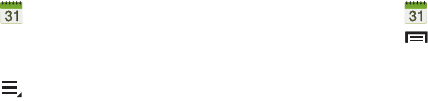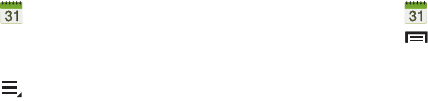
Applications 114
Managing Events
You can delete, send, and edit events on your mobile device:
1. Touch
S Planner
.
2. Touch an event.
A pop-up displays event information.
3. Touch
Menu
for these options:
•Forward
: Launches email for you to forward the event.
•Share via
: Allows you to share the event or task via Bluetooth,
ChatON, Dropbox, Email, Gmail, or Wi-Fi Direct.
•Edit
: Edit the task
•Copy
: Copy an event and use it to create a new event.
•Delete
: Delete events for the year, month, week, day, week,
month, before today, or all events, depending on the S Planner
view.
S Planner Settings
To set up Calendar preferences:
1. Touch
S Planner
.
2. Touch
Menu
➔
Settings
.
3. On the left side of the screen touch
View settings
,
Event notification
, or one of your accounts.
Options display on the right side of the screen.
4. Touch fields on the screen to configure the Calendar.
•
Some fields have preset values. Touch the field and touch the
desired value.
•
Other fields have to be input. Touch the field and use the
on-screen keyboard to input information.
•
Touching the check box next to some fields may make
additional fields available.