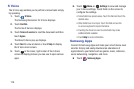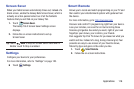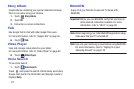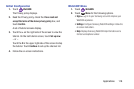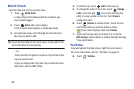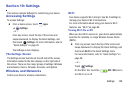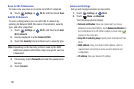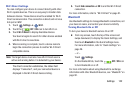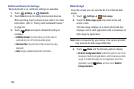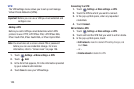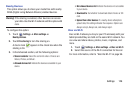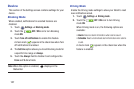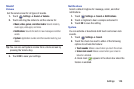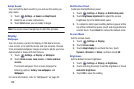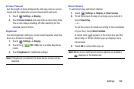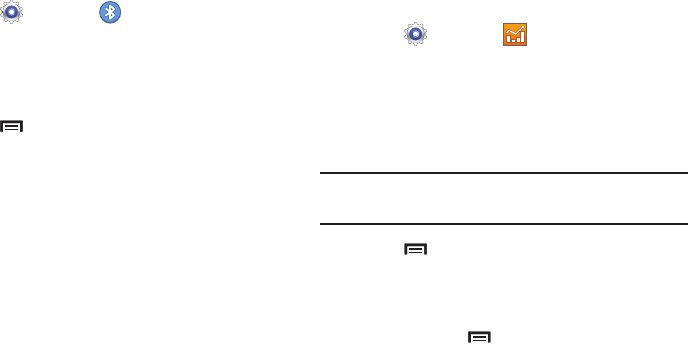
123
Additional Bluetooth Settings
When Bluetooth is on, additional settings are available.
1. Touch
Settings
➔
Bluetooth
.
2. Touch
Scan
to scan for nearby discoverable devices.
After searching, touch a device to pair with it. For more
information, refer to “Pairing with a Bluetooth Device”
on page 93.
3. Touch
Menu
and select a Bluetooth setting to
configure:
• Visibility timeout
: Use this setting to control when to
automatically turn off the Discoverable option.
• Received files
: Show the list of files received by using
Bluetooth.
•Help
: Display additional Bluetooth information.
Data Usage
From this screen you can view the Wi-Fi or Ethernet data
usage.
1. Touch
Settings
➔
Data usage
.
2. Touch the
Data usage cycle
drop-down menu and
select a date.
The data usage displays as a visual (chart) and also
displays a list of each application with a breakdown of
data usage by application.
Note:
Data is measured by your device. Your service provider
may account for data usage differently.
3. Touch
Menu
and the following options display:
• Restrict background data
: Enable this option to turn off all
background data for all applications, which reduces your data
usage. To enable this option for one application, touch the
application, touch
Menu
, and then touch
Restrict
background data
.