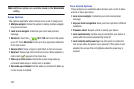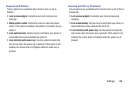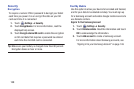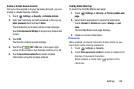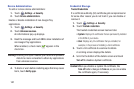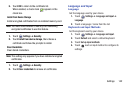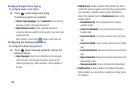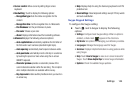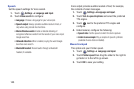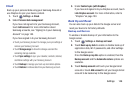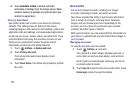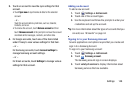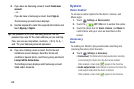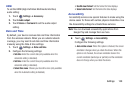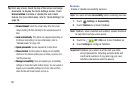Settings 144
• Cursor control:
Move cursor by sliding finger across
keyboard.
• Handwriting
: Touch to display the following options:
–
Recognition type:
Sets the stroke recognition for the
content.
–
Recognition time
: Set the recognition time in milliseconds.
–
Pen thickness
: Set the pen thickness in pixels.
–
Pen color
: Choose a pen color.
–
About
: Displays information about the handwriting software.
• Advanced
displays the following advanced options:
–
Auto capitalization
automatically capitalizes the first letter of
the first word in each sentence (standard English style).
–
Auto spacing:
automatically inserts spaces between words.
–
Auto punctuate
automatically inserts a full stop in a sentence
by touching the space bar twice when using the on-screen
QWERTY keyboard.
–
Character preview
provides an automatic preview of the
current character selection within the text string. This is helpful
when multiple characters are available within one key.
–
Key-tap sound
enables auditory feedback when you touch an
on-screen key.
•Help
: Displays help for using the Samsung keyboard and XT9
predictive text.
• Reset settings
: Reset keyboard settings except XT9 my words
and auto-substitution.
Swype Keypad Settings
To configure the Swype setting:
Ⅲ
Touch next to Swype to display the following
options:
•Settings
: Configure basic Swype settings. When an option is
enabled, a check mark appears in the check box.
•My Words
: Set options for managing your dictionary and data.
• Languages
: Manage the language used for Swype.
•Gestures
: Displays helpful information on using gestures while
using Swype.
•Help
: Touch
How to Swype
to view an on-screen manual for
Swype. Touch
Show helpful tips
for more Swype information.
•Updates
: Check for available Swype updates.