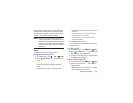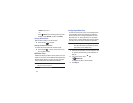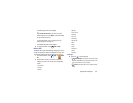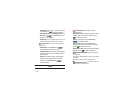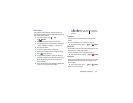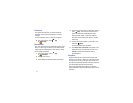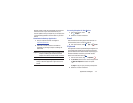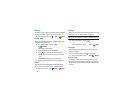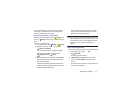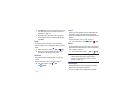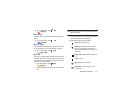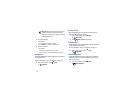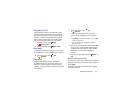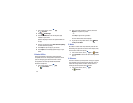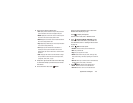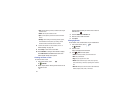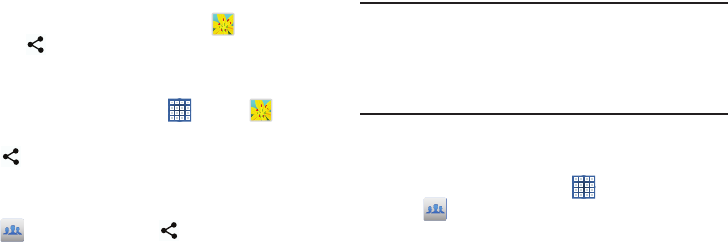
Applications and Widgets 114
You can use Group Play for meetings, sales presentations,
conferences, and classes. All you need is a Wi-Fi network
that works with Group Play, and most do.
Using Group Play from an Application
While using various applications, such as
Gallery
, when
you touch
Share
to share a file, you see Group Play as an
option.
To share a file using Group Play:
1. From a Home screen, touch
Apps
➔
Gallery
.
2. Navigate to the file you want to share and touch
Share via
➔
Group Play
.
For more information, refer to “Gallery” on page 92.
Note:
After the initial Group Play request, touch
Group Play
instead of
Share
.
3. Use the keyboard to enter a PIN code and touch
Done
.
This process makes sure only desired recipients can
view your shared image.
The Group Play screen displays and the device waits
for other connected recipients to accept the connection
and enter the PIN on their screens.
You can now interact and draw with the on-screen
image, and users will instantaneously see the same
gestures and also be able to interact.
Note:
The newly altered image (with markups and comments)
cannot be saved, but you can take a screen shot of the
current image and save it to your Clipboard. For more
information, refer to “S Pen Screen Capture” on
page 26.
Using Group Play Directly
You can also access Group Play from the Applications screen.
1. From a Home screen, touch
Apps
➔
Group Play
.
The Group Play screen displays.
2. If
Not connected
is displayed on the left side of the
screen, touch
Wi-Fi settings
to connect to a Wi-Fi
network.
Once your device is connected to a Wi-Fi network, the
network name is displayed.