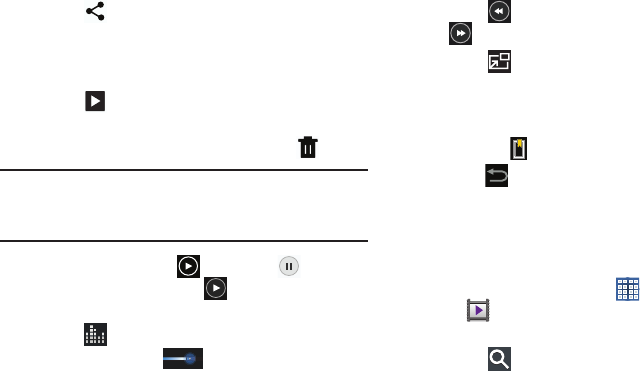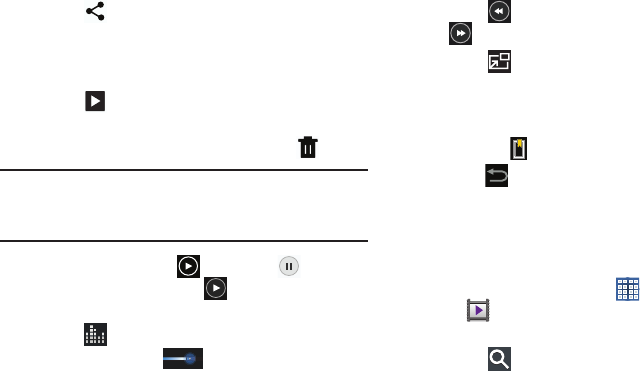
Photos and Video 90
5. Touch
Share
to share the video. Touch an option,
such as Bluetooth, and follow the on-screen
instructions. After using this option, the most recent
Share option is displayed in the Application Bar.
6. Touch
Slideshow
to display a slide show of the
available pictures and videos.
7. To delete the video being displayed, touch
Delete
.
Note:
Videos are stored in the /storage/sdcard0/DCIM/Camera
folder as mp4 files. For more information, refer to “My
Files” on page 116.
8. To play a video, touch
Play
. Touch
Pause
to
pause the video and touch
Resume
to resume
playing the video.
9. Touch
SoundAlive
to set the sound quality.
10. Touch and drag the white dot on the progress
bar to fast forward or rewind the video. Touch the left
end of the progress bar to restart the video. Touch the
right end of the progress bar to end the video playback.
– or –
Touch
Rewind
to restart the video or
Fast Forward
to end the video.
11. Touch
Pop up play
to play a video as a small
pop-up while viewing another screen. Touch and drag
the pop-up video to the desired location on the screen.
Double-tap the pop-up to return to full screen mode.
12. Touch the Bookmark to mark this video.
13. Press
Back
to return to the Camcorder.
Video Player
Your device’s 8.0-inch 1280x800 WXGA
TFT (PLS) LCD
screen
provides playback of videos. Use Video Player to view and
manage videos stored on your tablet.
1. From a Home screen, touch
Apps
➔
Video Player
.
2. Touch the
Thumbnails
,
List
, or
Folders
tab.
3. Touch
Search
and use the keyboard to enter a
search term. The current folder is searched and results
are displayed. Touch
X
to remove the search field.
4. While viewing the list, touch
Menu
for options:
•List by
: Display videos by Name (default), Date, Size, or Type.