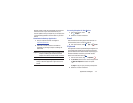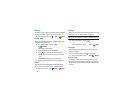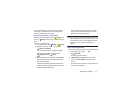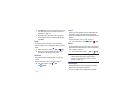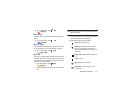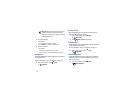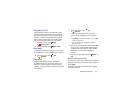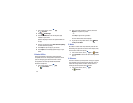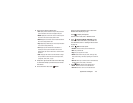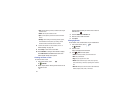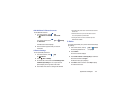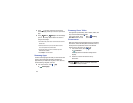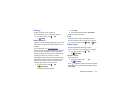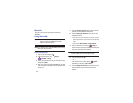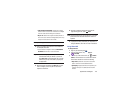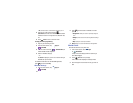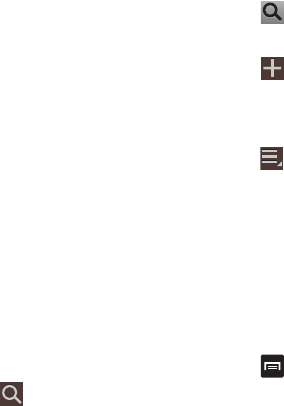
Applications and Widgets 120
2. Touch a tab to choose a calendar view:
•Year
: Display all twelve months of this year. Sweep across the
years at the bottom of the screen to display another year.
•Month
: Display the current month. Touch a month and year at
the bottom of the screen to display another month.
• Week
: Display the current week. Touch a week at the bottom of
the screen to display another week.
•Day
: Display today’s schedule by hour. Touch day at the bottom
of the screen to display another day.
•List
: Display only event and task names and dates for a
selected year. Touch a year at the bottom of the screen to
display another year. Touch a date to hide or show the event or
task name.
•Task
: Display your list of tasks. Touch the sort field to change
how your tasks are sorted. Tasks can be sorted by due date,
priority, date, week, month, or group.
3. Swipe left or right across the screen to view other days
or other weeks. Swipe up or down the screen to view
other events.
4. To find an event or task, touch
Search
.
Use the on-screen keyboard to enter a search term.
Possible events display as you type.
Touch to display the keyboard.
Touch an event to send, edit, or delete the event.
5. Touch
Add event, Add task, Add memo
and then
touch
Save
to add a new event to your calendar. For
more information, refer to “Creating an Event or Task”
on page 121.
6. Touch
Menu
for these options:
•Forward
: Launches email for you to forward the event.
•Edit
: Lets you edit the task.
•Copy
: Lets you copy the event or task.
• Delete
: Delete events for the year, month, week, day, week,
month, before today, or all events, depending on the S Planner
view.
•Share via
: Allows you to share the event or task via Bluetooth,
ChatON, Dropbox, Email, Gmail, or Wi-Fi Direct.
7. Touch
Menu
to select from the following options:
•Zoom in
: Use this to zoom in on the calendar event.
•Zoom out
: Use this to zoom out on the calendar event.