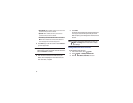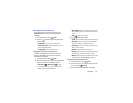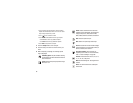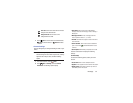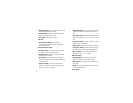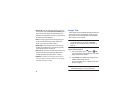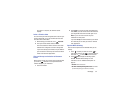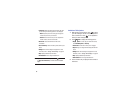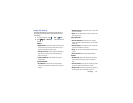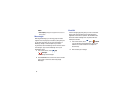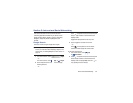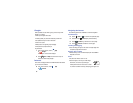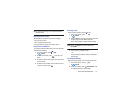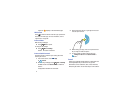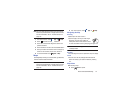65
•Friend info
: Display information about the friend with which
you are chatting. The following options are also displayed:
–
Block
: Keeps this person from sending you messages and
removes the person from your Friends list.
–
Remove
: Remove the friend as if you never accepted their
invitation. However, the friend is not blocked.
•Add to chat
: Choose another friend to invite to this
conversation.
• Clear chat history
: Remove the history of this chat from your
device.
• Settings
: Offers various settings for Google talk. For more
information, refer to
“Google Talk Settings”
on page 66.
•Help
: Displays additional help information.
• Send feedback
: Fill out a Google feedback form.
Note:
If you touch the
REMOVE
option, touch
Add friend
➔
Send chat invitation to,
to make the Friend visible
again.
Additional Talk Options
1. While viewing your Friends list, touch to search
your Talk messages. Use the on-screen keyboard to
enter a search term. Touch on the keyboard to
search your Talk messages.
2. Touch
Menu
to display the following options:
• Display options
: To set the way your friends list is sorted,
touch
Availability
,
Name
, or
Recency
.
• End all chats
: End all chats in which you are engaged.
•Sign out
: Sign out of Google Talk and display the Talk main
screen.
•Settings
: Offers various settings for Google talk. For more
information, refer to
“Google Talk Settings”
on page 66.
•Help
: Displays additional help information.
• Send feedback
: Fill out a Google feedback form.
3. Touch a Friend’s entry to display the Chat entries for
that Friend.