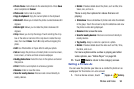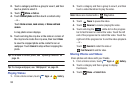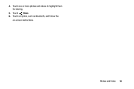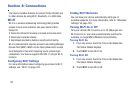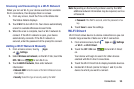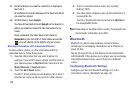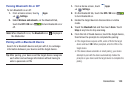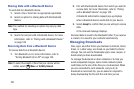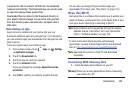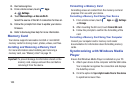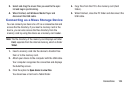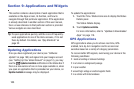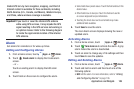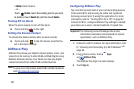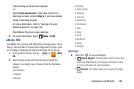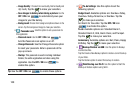Connections 102
connected to a Wi-Fi network. At that time, the download
resumes automatically. The Downloads app can also be used
to view and manage these queued files.
Downloaded files are stored in the Download directory in
your tablet’s internal storage. You can view and copy files
from this directory when connected to a computer with a
USB cable.
Uninstalling an App
Apps come pre-installed on your device and you can
download additional apps from Google Play. If you decide to,
you can uninstall apps you downloaded from Google Play and
other sources.
There are several ways to uninstall an app:
1. From a Home screen, touch
Apps
➔
Settings
➔
Application manager
.
2. Touch the
Downloaded
tab.
3. Touch the app you want to uninstall.
4. Touch the
Uninstall
button.
A pop-up displays the message
Application will be
uninstalled.
5. Touch
OK
to confirm you want to uninstall the app.
You can also use Google Play to uninstall apps you
downloaded from there (see “Play Store” on page 118).
Kies Via Wi-Fi
Samsung Kies is a software that enables you to update your
device firmware, synchronize files, and transfer data to and
from your device directly by connecting to the PC.
Note:
Some features will be supported through the System
Updates feature in the future. For more information,
refer to “Software Update” on page 163.
To learn more about Samsung Kies and Samsung
applications, browse featured applications and download
Kies at:
http://www.samsung.com/us/support/downloads
.
Note:
Samsung Kies works on both PC and Macintosh
computers.
Connecting With Samsung Kies
1. Install Samsung Kies software on your PC.
Warning!
Close any running applications before connecting
your device to a PC.