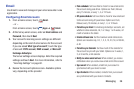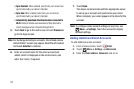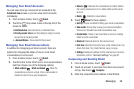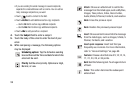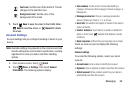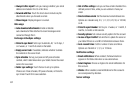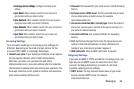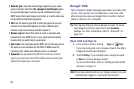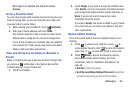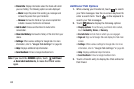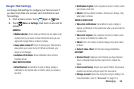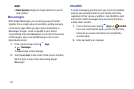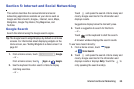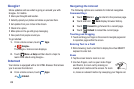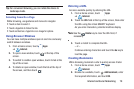Messaging 64
Once sign in is complete, the Talk main screen
displays.
Invite a Friend to Chat
You can invite anyone with a Google Account to become your
friend in Google Talk, so you can chat with each other and
view each other’s online status.
1. While viewing your Friends list, touch
Add friend
.
2. Enter your friend’s address and touch
DONE
.
Your friend’s address in Talk is a Gmail or other email
address that is configured to connect to Google Talk.
If your friend accepts your invitation, they are added to
your Friends list in Talk and you can share each others
status in Talk and other applications.
View and Accept an Invitation to Become a
Friend
When a contact invites you to become a friend in Google Talk,
you receive a notification in the System Bar and the
invitation displays in your Friends list.
1. Touch the invitation.
2. Touch
Accept
, if you want to accept the invitation and
chat,
Decline
, if you do not want to chat with and share
your Google Talk status with the sender right now, or
Block
, if you do not want to receive any more
invitations from that person.
If you touch
Accept
, the friend is added to your Friends
list in Talk and you can share your status in Talk and
other applications.
Options While Chatting
There are several options that are available while you are
chatting.
1. Touch to search your chats for a word,
to
invite another friend to chat, to invite this friend to
video chat, or to invite this friend to voice chat.
2. Touch
Menu
to display the following options,
which are available while chatting. For more
information, refer to “Additional Talk Options” on
page 65.
•End chat
: End this chat session.
• Go off the record/Stop chatting off the record
: Set whether
you want to stop saving your chat to the chat history.