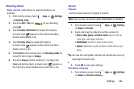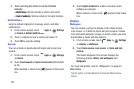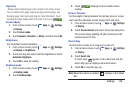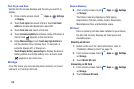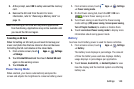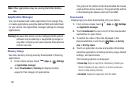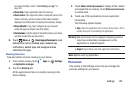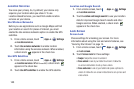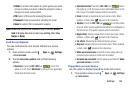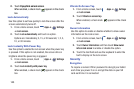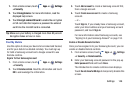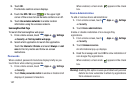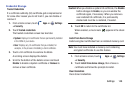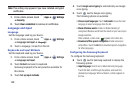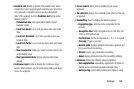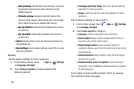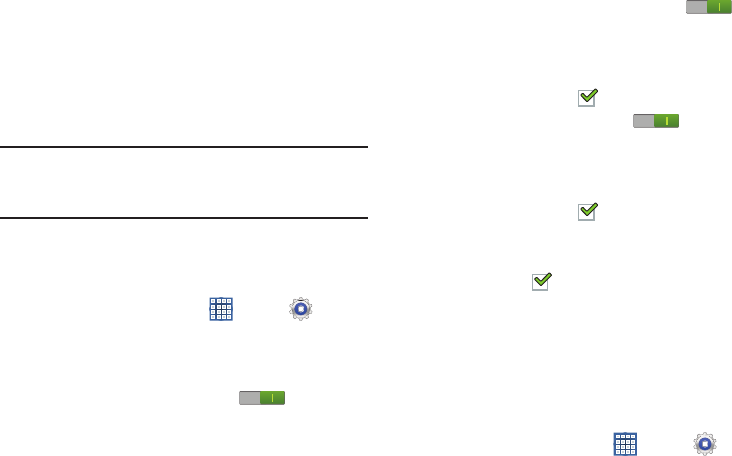
Settings 144
• Pattern
: A screen unlock pattern is a touch gesture you create
and use to unlock your device. Follow the prompts to create or
change your screen unlock pattern.
•PIN
: Select a PIN to use for unlocking the screen.
•Password
: Create a password for unlocking the screen.
•None
: No pattern, PIN, or password is required.
Note:
Additional options are available only if you set
Screen
lock
to display the lock screen (any setting other than
Swipe
or
None
).
Lock Screen Options
You can customize the Lock screen with the lock screen
options.
1. From a Home screen, touch
Apps
➔
Settings
➔
Lock screen
.
2. Touch
Lock screen options
and set the following
options:
•Shortcuts
: Touch the
OFF / ON
icon to turn this
option on or off. Touch
Shortcuts
to add up to four application
shortcuts to the lock screen.
• Information ticker
: Touch the
OFF / ON
icon to turn
this option on or off. Set news or stock information ticker on the
lock screen. This option requires a Wi-Fi connection.
•Clock
: Activate or deactivate the Lock screen clock. When
enabled, a check mark appears in the check box.
• Weather
: Touch the
OFF / ON
icon to turn this option
on or off, which causes weather information to be displayed on
the lock screen. This option requires a Wi-Fi connection.
• Ripple effect
: Shows a ripple effect on the lock screen. When
enabled, a check mark appears in the check box.
• Ink effect
: Shows the ink effect on the lock screen.
• Help text
: Display help text on the lock screen. When enabled,
a check mark appears in the check box.
• Wake up in lock screen
: Unlock the screen using wake-up
command when swipe or motion lock is enabled.
• Set wake-up command
: Set the wake-up command if
Wake
up in lock screen
is enabled.
Popup Note on Lock Screen
Use this option to display Popup Note on the lock screen.
1. From a Home screen, touch
Apps
➔
Settings
➔
Lock screen
.